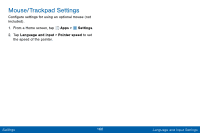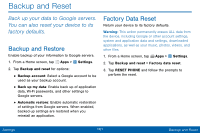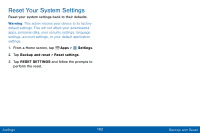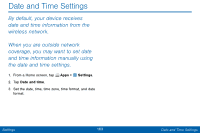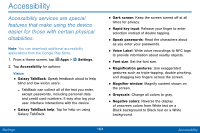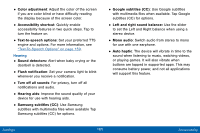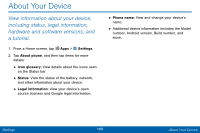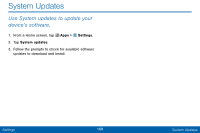Samsung SM-G925V User Manual - Page 173
Samsung subtitles CC, Google subtitles CC
 |
View all Samsung SM-G925V manuals
Add to My Manuals
Save this manual to your list of manuals |
Page 173 highlights
• Color adjustment: Adjust the color of the screen if you are color blind or have difficulty reading the display because of the screen color. • Accessibility shortcut: Quickly enable accessibility features in two quick steps. Tap to turn the feature on. • Text-to-speech options: Set your preferred TTS engine and options. For more information, see "Text-To-Speech Options" on page 159. Hearing • Sound detectors: Alert when baby crying or the doorbell is detected. • Flash notification: Set your camera light to blink whenever you receive a notification. • Turn off all sounds: For privacy, turn off all notifications and audio. • Hearing aids: Improve the sound quality of your device for use with hearing aids. • Samsung subtitles (CC): Use Samsung subtitles with multimedia files when available Tap Samsung subtitles (CC) for options. • Google subtitles (CC): Use Google subtitles with multimedia files when available. Tap Google subtitles (CC) for options. • Left and right sound balance: Use the slider to set the Left and Right balance when using a stereo device. • Mono audio: Switch audio from stereo to mono for use with one earphone. • Auto haptic: The device will vibrate in time to the sound when listening to music, watching videos, or playing games. It will also vibrate when buttons are tapped in supported apps. This may consume battery power, and not all applications will support this feature. Settings 165 Accessibility