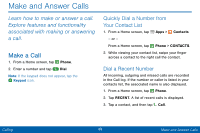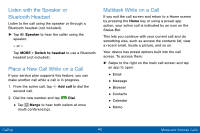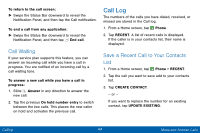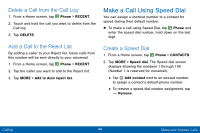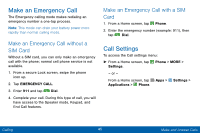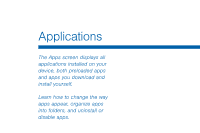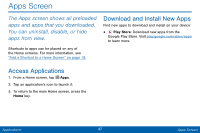Samsung SM-G925V User Manual - Page 50
Listen with the Speaker or, Bluetooth Headset, Place a New Call While on a Call, Multitask While
 |
View all Samsung SM-G925V manuals
Add to My Manuals
Save this manual to your list of manuals |
Page 50 highlights
Listen with the Speaker or Bluetooth Headset Listen to the call using the speaker or through a Bluetooth headset (not included). ► Tap Speaker to hear the caller using the speaker. - or - Tap MORE > Switch to headset to use a Bluetooth headset (not included). Place a New Call While on a Call If your service plan supports this feature, you can make another call while a call is in progress. 1. From the active call, tap Add call to dial the second call. 2. Dial the new number and tap Dial. • Tap Merge to hear both callers at once (multi conferencing). Multitask While on a Call If you exit the call screen and return to a Home screen by pressing the Home key or using a preset app option, your active call is indicated by an icon on the Status Bar. This lets you continue with your current call and do something else, such as access the contacts list, view a recent email, locate a picture, and so on. Your device has preset options built into the call screen. To access them: ► Swipe to the right on the main call screen and tap an app to open: • Email • Message • Browser • Contacts • Calendar • Memo Calling 42 Make and Answer Calls