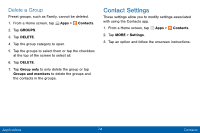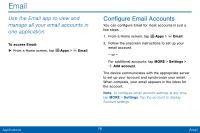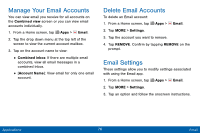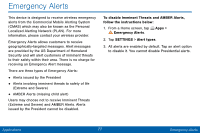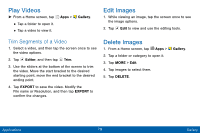Samsung SM-G925V User Manual - Page 87
Play Videos, Edit Images, Delete Images, Trim Segments of a Video
 |
View all Samsung SM-G925V manuals
Add to My Manuals
Save this manual to your list of manuals |
Page 87 highlights
Play Videos ► From a Home screen, tap • Tap a folder to open it. • Tap a video to view it. Apps > Gallery. Edit Images 1. While viewing an image, tap the screen once to see the image options. 2. Tap Edit to view and use the editing tools. Trim Segments of a Video 1. Select a video, and then tap the screen once to see the video options. 2. Tap Editor, and then tap Trim. 3. Use the sliders at the bottom of the screen to trim the video. Move the start bracket to the desired starting point, move the end bracket to the desired ending point. 4. Tap EXPORT to save the video. Modify the File name or Resolution, and then tap EXPORT to confirm the changes. Delete Images 1. From a Home screen, tap Apps > 2. Tap a folder or category to open it. 3. Tap MORE > Edit. 4. Tap images to select them. 5. Tap DELETE. Gallery. Applications 79 Gallery