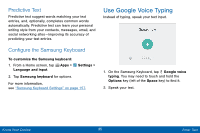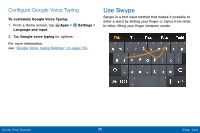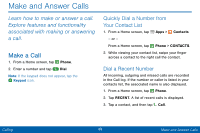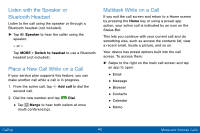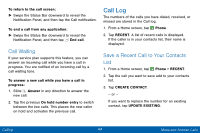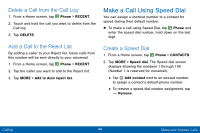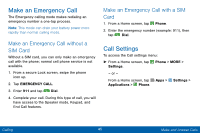Samsung SM-G925V User Manual - Page 48
Video Calls, Options During a Video Call
 |
View all Samsung SM-G925V manuals
Add to My Manuals
Save this manual to your list of manuals |
Page 48 highlights
Video Calls To activate Video calling: 1. From a Home screen, tap Apps > Settings. 2. Tap Advanced Calling. 3. Tap Advanced Calling and select Video Calling to enable. To make Video calls: 1. From a Home screen, tap Phone. 2. Enter a number and tap Video Call. Note: Not all devices will be compatible for Video calls. The caller will have the option to accept the video call, or answer the call as a regular voice call. To switch from a Phone call to a Video call after dialing: • Tap Camera. The caller will be notified you are requesting a video call, and if they accept they will be able to use their own camera. • Tap One-way Camera. The caller will be notified you are requesting a one-way video call, and if they accept they will be able to see your camera. Options During a Video Call During a Video call you will be able to turn the camera off, or to switch from your Front camera to the Rear camera. • Tap Camera OFF. Your camera will turn off. To turn it back on, tap Camera ON. • Tap Switch camera. The camera will switch from the Front camera to the Rear camera. This will allow you to show the caller your surroundings. Calling 40 Make and Answer Calls