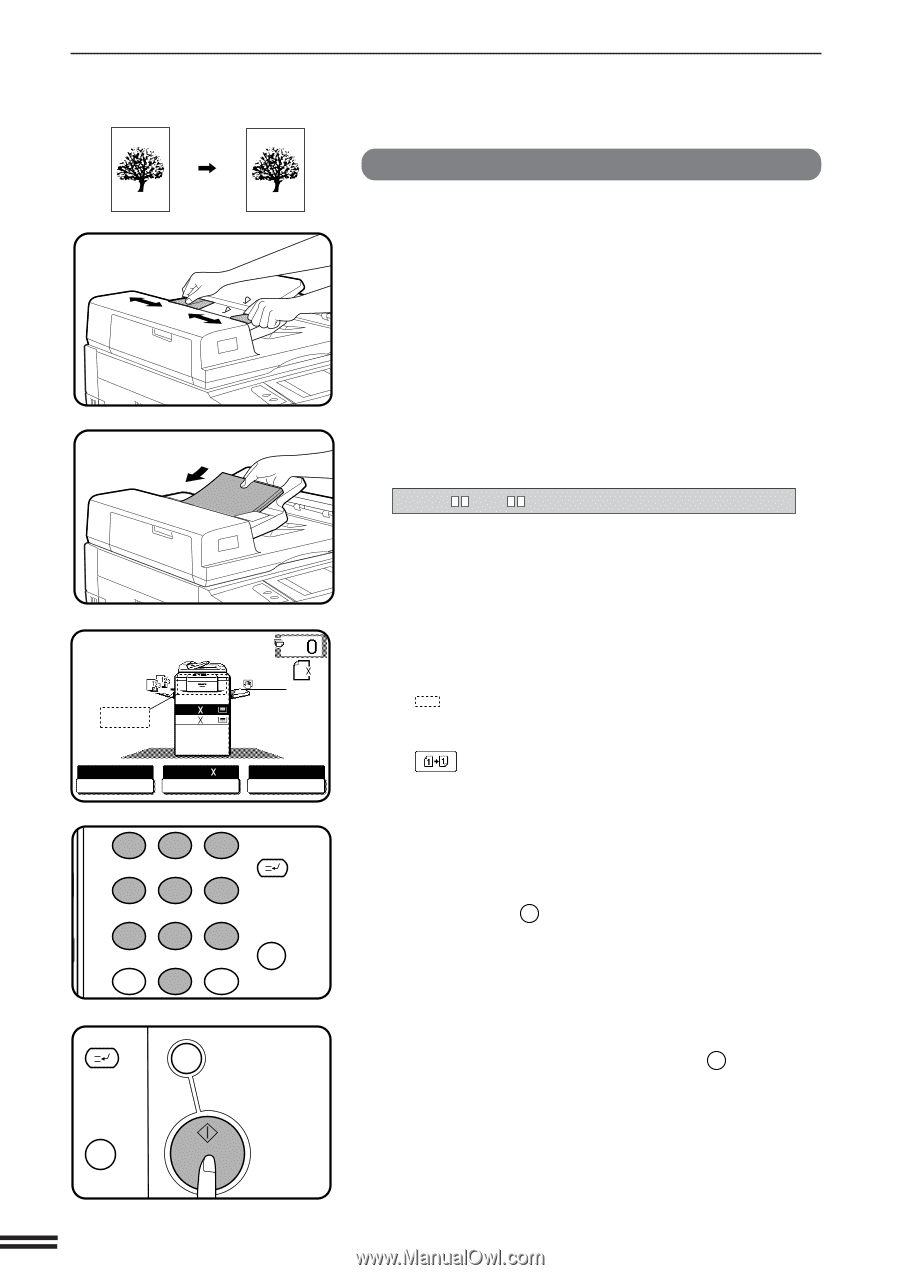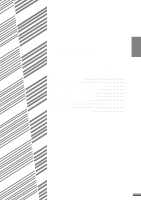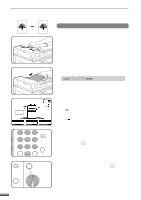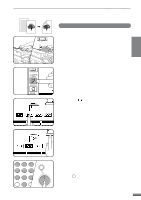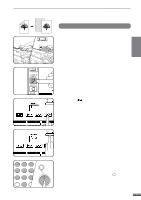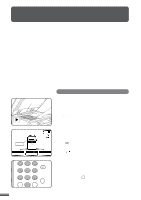Sharp AR-337 AR-287 , AR-337 , AR-407 Operation Manual - Page 18
sided copies of 1-sided originals
 |
View all Sharp AR-337 manuals
Add to My Manuals
Save this manual to your list of manuals |
Page 18 highlights
USING THE RADF 2 CHAPTER MAKING COPIES Using the RADF 1-sided copies of 1-sided originals 1 Adjust the original guides to the size of the originals and set the originals face up in the document feeder tray. q The original size will be indicated on the touch panel, and the paper tray with the corresponding paper size will be automatically selected. q Be sure to remove any original from the document glass before setting the originals in the document feeder tray. If an original is left on the document glass, the original reminder indicator will blink. Remove the original from the document glass in this case. q If copy paper of the required size is not installed in any of the trays, the following message will appear. READY TO COPY. (DOCUMENT FEEDER MODE) ORIGINAL 81/2 11 1.81/2 11 2.11 17 AUTO EXPOSURE AUTO 81/2 11 PAPER SELECT 100% COPY RATIO LOAD " x " PAPER. If a tray of the required size is not installed, use the bypass tray and press the "PAPER SELECT" key on the touch panel to select the bypass tray. q To copy onto a different size paper, use the "PAPER SELECT" key to make the selection. 2 Ensure that the 1-sided to 1-sided copying mode is selected on the touch panel. q When no icon is displayed in the area indicated in the illustration ( ), the 1-sided to 1-sided copying mode is selected. q If the 1-sided to 1-sided mode is not selected, press the 2-SIDED COPY key and then press the 1-sided to 1-sided key ( ) on the touch panel. Press the "OK" key to return to the basic screen. 1 2 3 INTERRUPT 456 78 AUDIT CLEAR 0 9 PROGRAM P CLEAR C 3 Use the 10-key pad to enter the desired number of copies. q The number will be shown in the copy quantity display of the touch panel. q Use the CLEAR ( C ) key to cancel an entry if a mistake has been made. q If you set a multiple number of copies, the copies will be delivered collated. To deliver in the GROUP mode, press the OUTPUT key and then select "GROUP" on the touch panel. See page 2-17. INTERRUPT CLEAR C CLEAR ALL CA START 4 Press the START key. q To cancel a copy run, press the CLEAR ALL ( CA ) key. Copying will stop and the RADF will output any originals which have been fed. Also, the number in the copy quantity display will be reset to 0. 2-4