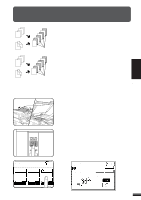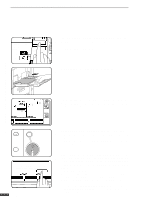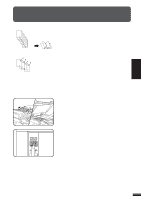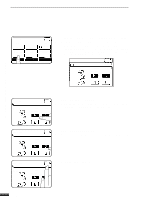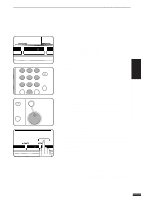Sharp AR-337 AR-287 , AR-337 , AR-407 Operation Manual - Page 48
T On Front Cover?
 |
View all Sharp AR-337 manuals
Add to My Manuals
Save this manual to your list of manuals |
Page 48 highlights
COVERS 3 CHAPTER SPECIAL FUNCTIONS Covers COVERS FRONT BACK FRONT+BACK O CANCEL O PRINT ON FRONT 5 Select cover placement. q Select "FRONT", "BACK" or "FRONT+BACK" on the touch panel. YES NO NT K NT+BACK OK CANCEL OK PRINT ON FRONT COVER? YES NO 6 Indicate whether the front cover sheets are copied on or not. q Select "YES" or "NO" on the touch panel. If "YES" is selected, the first page of the document will be copied onto the front cover sheet. q If "BACK" has been selected in step 5, this selection is not needed. OK NCEL OK T ON FRONT COVER? 7 Press the upper "OK" key. 8 Load the cover stock into the bypass tray, making sure that the cover stock is the same size as the copy paper. q The START key indicator will light up. 12 45 78 AUDIT CLEAR 0 3 INT CLEAR ALL CA 6 START 9 PROGRAM P 9 Enter the desired number of copies and press the START key. q To cancel the COVERS function, select the COVERS function again and press the "CANCEL" key. 3-14