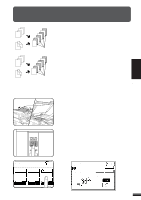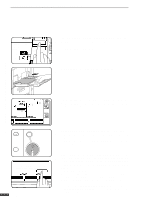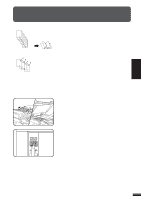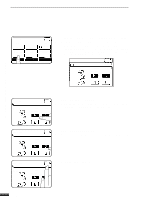Sharp AR-337 AR-287 , AR-337 , AR-407 Operation Manual - Page 47
Press the SPECIAL MODES key.
 |
View all Sharp AR-337 manuals
Add to My Manuals
Save this manual to your list of manuals |
Page 47 highlights
COVERS The COVERS mode is used to place covers on the front, back, or both the front and back of multipage documents. q Front cover sheets can be copied on, but only on the front side even in the 1-sided to 2-sided and 2-sided to 2-sided copy modes. The back side of the original designated as the cover will not be copied. q Back cover sheets cannot be copied on, either on the front side or on the back side. q Cover sheets must be fed from the bypass tray and must be the same size as the copy paper being used to copy the document. q When the COVERS mode is selected, the stream feeding mode of the RADF will always be off. 1 Place the originals in the document feeder tray. 3 CHAPTER SPECIAL FUNCTIONS Covers 2 Press the 2-SIDED COPY key and select the desired duplex mode if needed. Press the "OK" key to close the duplex selection window. AUTO READY TO CO 3 Press the SPECIAL MODES key. q The SPECIAL MODES screen will appear. READY TO COPY.(DOCUMENT FEEDER MODE) SPECIAL MODES OK MARGIN SHIFT MULTI SHOT ERASE COVERS DUAL PAGE COPY TRANSPARENCY INSERTS PAMPHLET COPY IMAGE EDIT TEXT STAMP AUTO EXPOSURE AUTO 81/2 11 PAPER SELECT 100% COPY RATIO 4 Press the "COVERS" key on the touch panel. q The setting screen for COVERS will appear. LOAD COVER STOCK INTO BYPASS-TRAY. OK COVERS FRONT BACK FRONT+BACK CANCEL OK PRINT ON FRONT COVER? YES NO 3-13