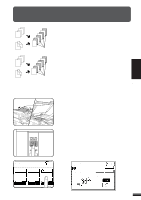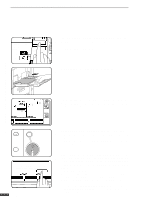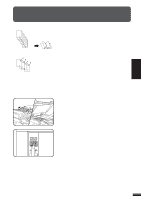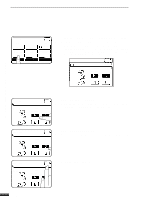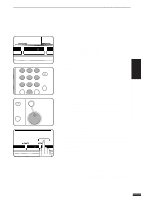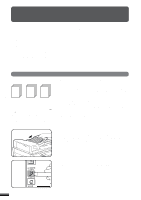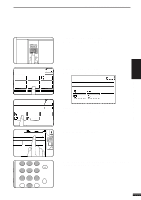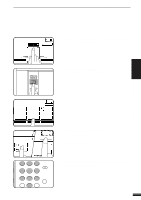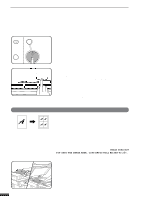Sharp AR-337 AR-287 , AR-337 , AR-407 Operation Manual - Page 53
Paper Select
 |
View all Sharp AR-337 manuals
Add to My Manuals
Save this manual to your list of manuals |
Page 53 highlights
PAMPHLET COPY 3 CHAPTER SPECIAL FUNCTIONS Pamphlet copy 7 Check the copy paper selection. q When the desired paper size is not selected, touch the desired paper tray on the touch panel then the AUTO IMAGE key. This O AUTO 11 17 1 URE PAPER SELECT COP lets the copier automatically set the best reduction or enlargement ratio and display it on the touch panel, judging from the placed original size and the desired paper size. (See steps 2 and 3 of page 2-11.) 1 2 3 INTERRUPT 456 78 AUDIT CLEAR 0 9 PROGRAM P CLEAR C INTERRUPT CLEAR ALL CA CLEAR C START 8 Enter the desired number of copies. 9 Press the START key. q If the document feeder is used, copying will start after all originals are scanned. q If the document glass is used, proceed to the next step. PLACE NEXT ORIGINAL. PRESS [START]. WHEN FINISHED, PRESS [READ-END]. READ-END AUTO EXPOSURE AUTO 11 17 PAPER SELECT 100% COPY RATIO 10 Replace the finished original with the next original after the START key indicator lights up, and then press the START key. Repeat this step until all originals have been scanned. Then, press the "READ-END" key on the touch panel. q Copying will start at this time. q Up to 120 sheets of 8-1/2" x 11" originals or up to 60 sheets of originals larger than 8-1/2" x 11" can be scanned. q If originals of different sizes are used, the copy paper size will be determined based on the original that is scanned first. If originals larger than the first original are used, a portion of the images may not be copied. q You can make a pamphlet by folding the copies in two and stapling them. q To cancel the PAMPHLET COPY function, select the PAMPHLET COPY function again and press the "CANCEL" key. 3-19