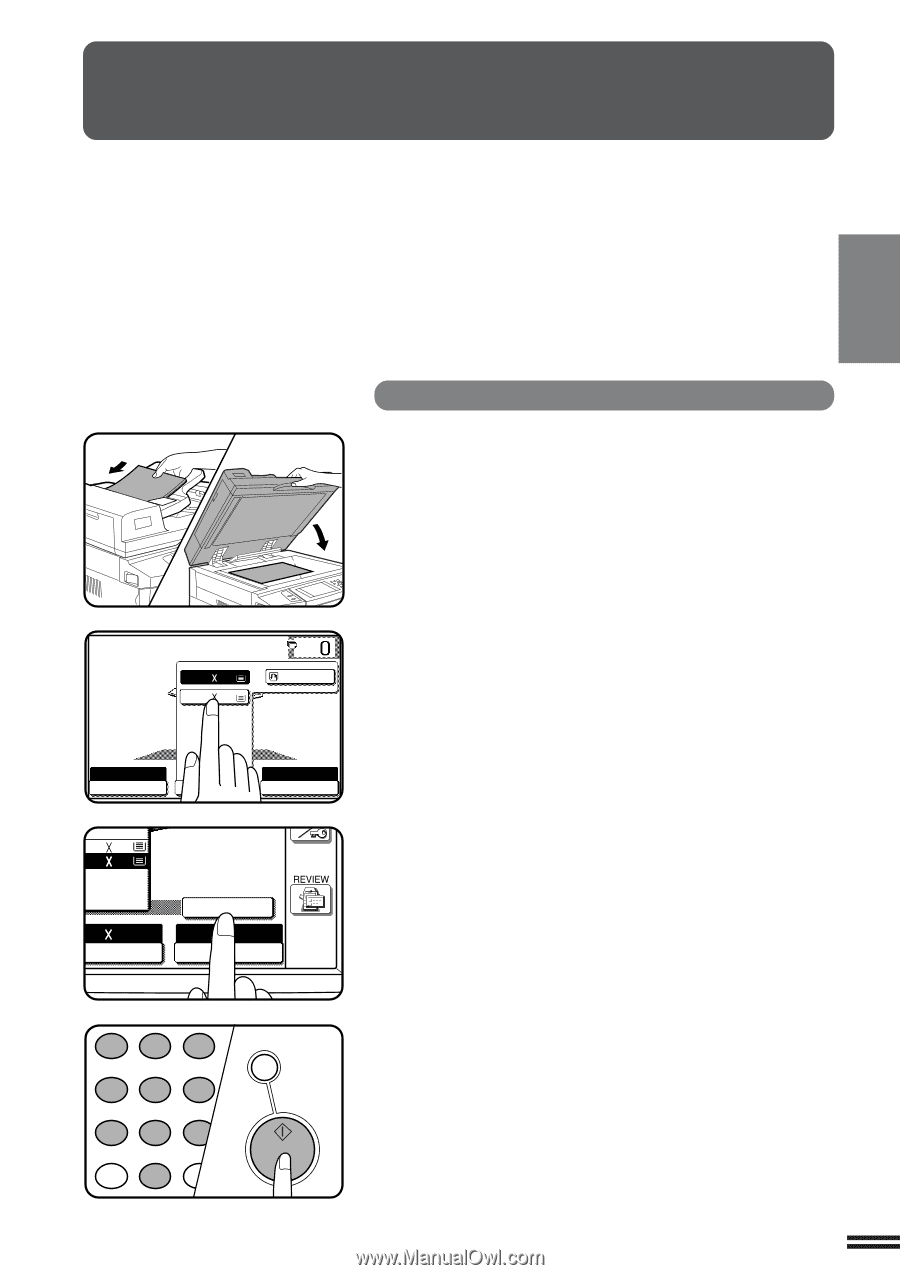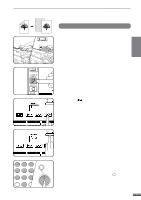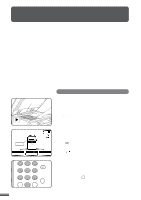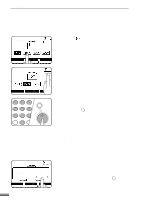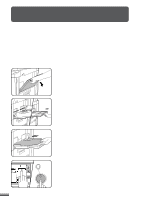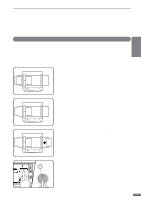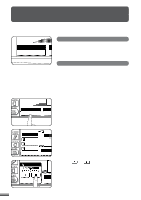Sharp AR-337 AR-287 , AR-337 , AR-407 Operation Manual - Page 25
Reduction/enlargement/zoom
 |
View all Sharp AR-337 manuals
Add to My Manuals
Save this manual to your list of manuals |
Page 25 highlights
2 CHAPTER REDUCTION/ENLARGEMENT/ZOOM Reduction and enlargement ratios can be selected either automatically with the "AUTO IMAGE" key or manually with the reduction, enlargement or "ZOOM" keys on the touch panel. The zoom function enables precise copy ratio selection from 25% to 400% (for the AR-407) or from 25% to 800% (for the AR-287 and AR-337) in 1% increments. 5 KEY OPERATOR A total of four extra preset copy ratios, two each for reduction and enlargement, can be added. See page 15 of the KEY OPERATOR'S GUIDE. q The allowable copy ratio range is limited in the following conditions. PHOTO MODE/MULTI SHOT/PAMPHLET COPY/REPEAT COPY: 25% to 400% Automatic selection 1 Place the original in the document feeder tray or on the document glass. q The original size will be detected and indicated on the touch panel. MAKING COPIES Reduction/Enlargement/Zoom READY TO COPY. 1.81/2 11 2.11 17 2 Press the "PAPER SELECT" key on the touch panel and select the paper tray with the desired paper size. AUTO EXPOSURE AUTO 81/2 11 PAPER SELECT 100% COPY RATIO .81/2 11 .11 17 11 17 PER SELECT AUTO IMAGE 100% COPY RATIO 12 45 78 AUDIT CLEAR 0 3 INT 6 9 PROGRAM P CLEAR ALL CA START 3 Press the "AUTO IMAGE" key on the touch panel. q The best reduction or enlargement ratio for the selected paper size will be automatically set and displayed on the touch panel. q If the originals and the selected copy paper are not facing the same direction, the image will be automatically rotated to match the copy paper. However, if enlargement copying onto a paper size larger than 8-1/2" x 11" is performed, the image will not be rotated. NOTE: This feature will not work when original or copy paper is of nonstandard size. 4 Enter the desired number of copies. 5 Press the START key. q To cancel the automatic reduction/enlargement mode, press the "AUTO IMAGE" key again. 2-11