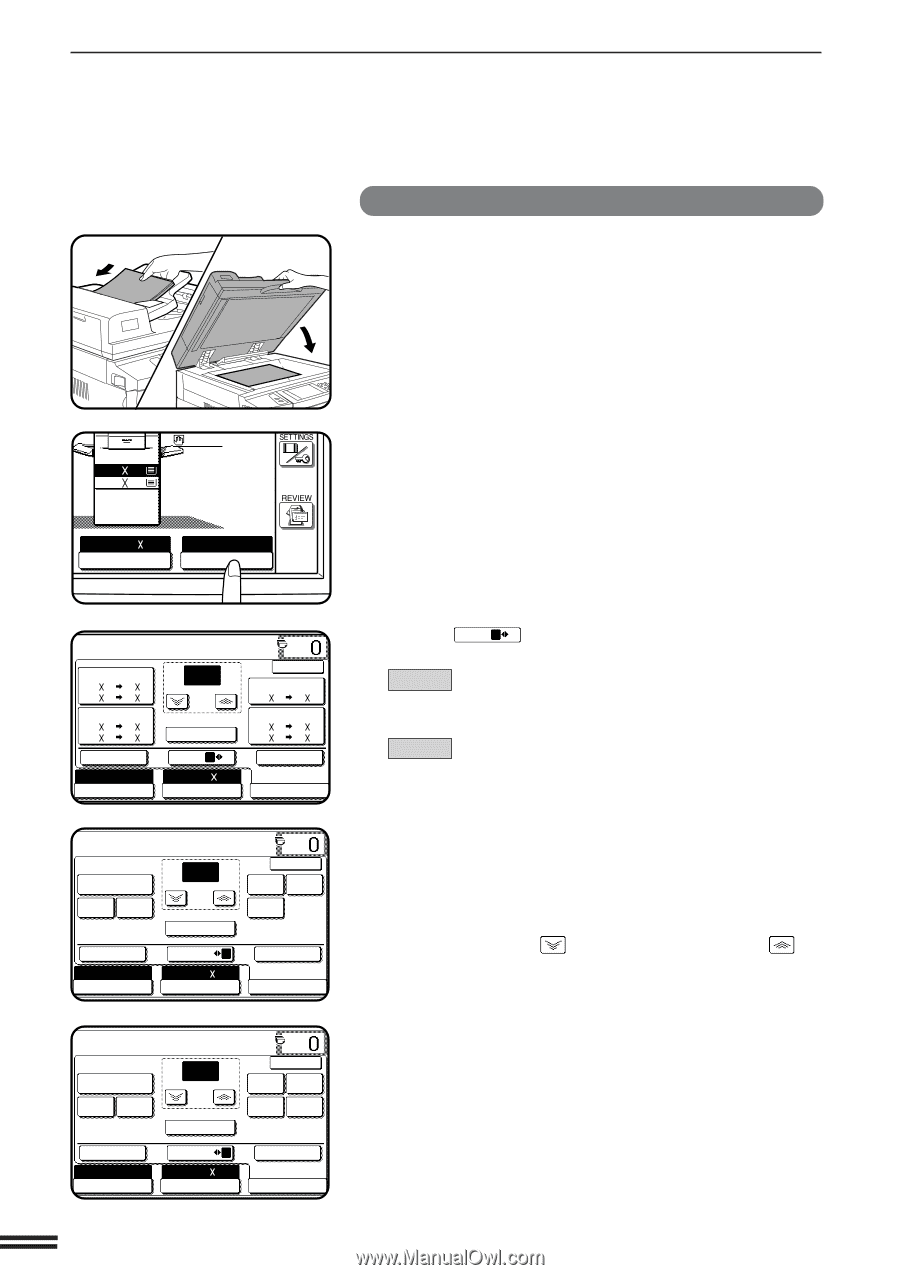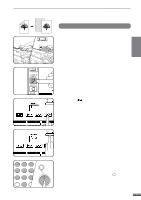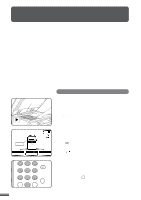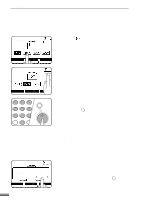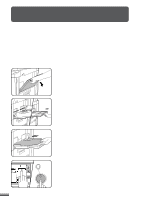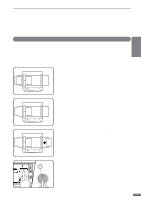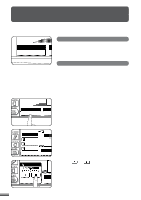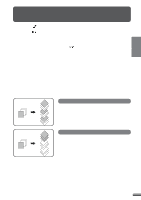Sharp AR-337 AR-287 , AR-337 , AR-407 Operation Manual - Page 26
Auto 8/ 11, 8/ 11
 |
View all Sharp AR-337 manuals
Add to My Manuals
Save this manual to your list of manuals |
Page 26 highlights
REDUCTION/ENLARGEMENT/ZOOM Manual selection 1 Place the original in the document feeder tray or on the document glass. 2 CHAPTER MAKING COPIES Reduction/Enlargement/Zoom 1.81/2 11 2.11 17 2 Press the "COPY RATIO" key on the touch panel. AUTO 81/2 11 PAPER SELECT 100% COPY RATIO MENU 1 READY TO COPY. 77% 11 17 81/2 14 81/2 14 81/2 11 64% 11 17 81/2 11 81/2 11 51/2 81/2 XY ZOOM AUTO EXPOSURE 100 % ZOOM 100% MENU 1 2 AUTO 81/2 11 PAPER SELECT OK 121% 81/2 14 11 17 129% 81/2 11 11 17 51/2 81/2 81/2 11 AUTO IMAGE 100% COPY RATIO MENU 2 (AR-407) READY TO COPY. 95% 50% 25% 100 % ZOOM 100% OK 141% 200% 400% XY ZOOM AUTO EXPOSURE MENU 1 2 AUTO 81/2 11 PAPER SELECT AUTO IMAGE 100% COPY RATIO MENU 2 (AR-287/AR-337) READY TO COPY. 95% 50% 25% 100 % ZOOM 100% OK 141% 200% 400% 800% XY ZOOM AUTO EXPOSURE MENU 1 2 AUTO 81/2 11 PAPER SELECT AUTO IMAGE 100% COPY RATIO 3 Use the MENU 1 2 key to select menu 1 or menu 2 for copy ratio selection. Menu 1 A. Preset reduction copy ratios are: 77% and 64%. B. Preset enlargement copy ratios are: 121% and 129%. Menu 2 A. Preset reduction copy ratios are: 95%, 50%, and 25%. B. Preset enlargement copy ratios are: 141%, 200%, and 400% (800% for the AR-287 and AR-337). 4 Use the reduction, enlargement, and "ZOOM" keys on the touch panel to set the desired copy ratio. Zoom ratios: Any ratio from 25% to 400% (800% for the AR-287 and AR-337) can be set in 1% increments. q Press a reduction or enlargement key to set the approximate ratio, then press the key to decrease the ratio or the key to increase the ratio. q To set the horizontal and vertical copy ratios separately, use the XY ZOOM feature. See page 3-2. q To reset the copy ratio to 100%, press the "100%" key on the touch panel. q The message "IMAGE IS LARGER THAN THE COPY PAPER." may appear, indicating that the selected copy ratio is too large for the copy paper size. However, if you press the START key, a copy will be made. q The image of the original may be rotated to match the copy paper orientation if the original and copy paper are of standard sizes. 2-12