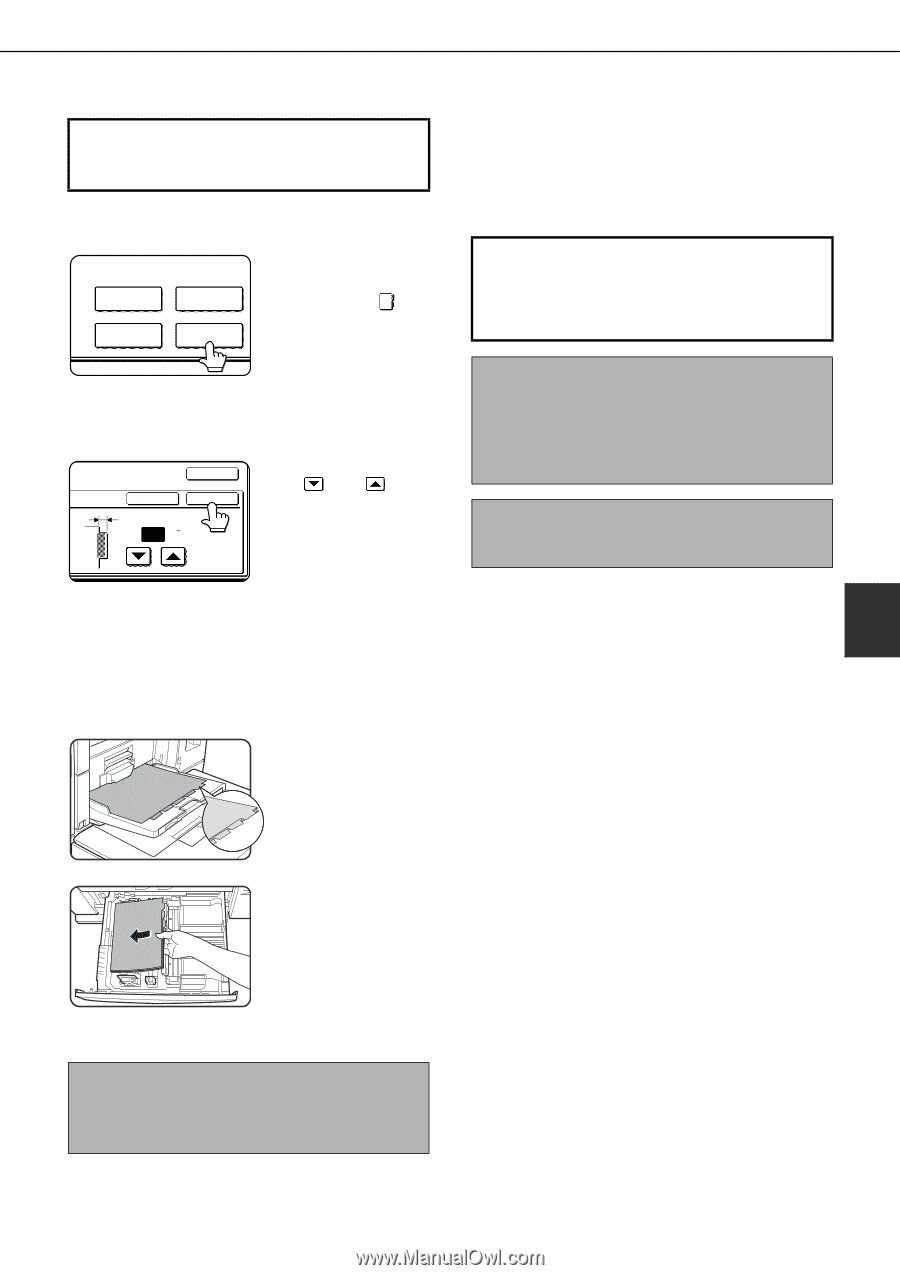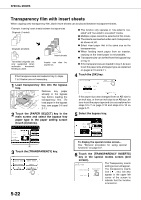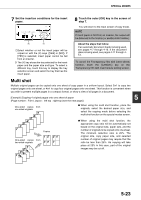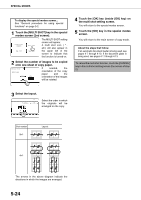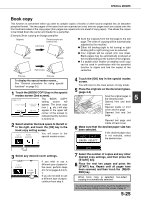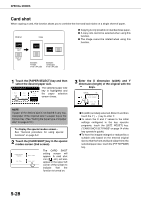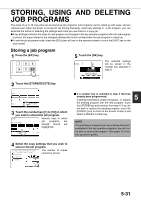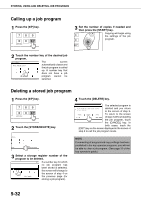Sharp AR M550N AR-M550 AR-M620 AR-M700 Operation Manual - Page 123
Touch the [OK] key in the special modes, Select TAB PAPER for the paper type
 |
View all Sharp AR M550N manuals
Add to My Manuals
Save this manual to your list of manuals |
Page 123 highlights
SPECIAL MODES To display the special modes screen... See "General procedure for using special functions" on page 5-2. 1 Touch the [TAB COPY] key in the special modes screen (2nd screen). SPECIAL MODES COVERS/INSERTS TRANSPARENCY INSERTS BOOK COPY TAB COPY The TAB COPY setting screen will appear. A tab copy icon ( ) will also appear in the upper left corner of the screen to indicate that the function is turned on. 2 Set the tab width if necessary and touch the [OK] key. Set the tab width with OK the and keys. CANCEL OK TAB WIDTH 1/2 (0 5/8) inch The width can be set from 0 to 5/8" (0 to 20 mm) in increments of 1/ 8" (1 mm). 3 Touch the [OK] key in the special modes screen. You will return to the main screen of copy mode. 4 Load tabbed paper in the bypass tray. Place the tabbed paper so that the edges with the tabs are the trailing edge. 5 Select "TAB PAPER" for the paper type setting. The paper type setting is explained in "Setting the paper type and paper size" (page 2-10). If you are using tray 3, see "Setting the paper size when a special size is loaded" (page 2-12). About the steps that follow If an automatic document feeder is being used, see pages 4-7 through 4-10. If the document glass is being used, see pages 4-11 through 413. When performing tab copying with a right binding If you are using left-binding tabbed paper for a right binding, either stack the sheets in reverse order or scan the originals in reverse order.(See the table on the previous page.) To cancel the tab copy function, touch the [CANCEL] key in the tab copy setting screen (the screen of step 2). 5 To use tabbed paper in tray 3, set the paper type setting of tray 3 to "TAB PAPER" in the tray settings of the custom settings (page 2-13). To load tabbed paper in tray 3, see "Loading tabbed paper" on page 2-4. NOTE The width of the tabbed paper can be up to 8-1/2" x 11" width (8-1/2") + 5/8" (or A4 width (210 mm) + 20 mm). 5-27