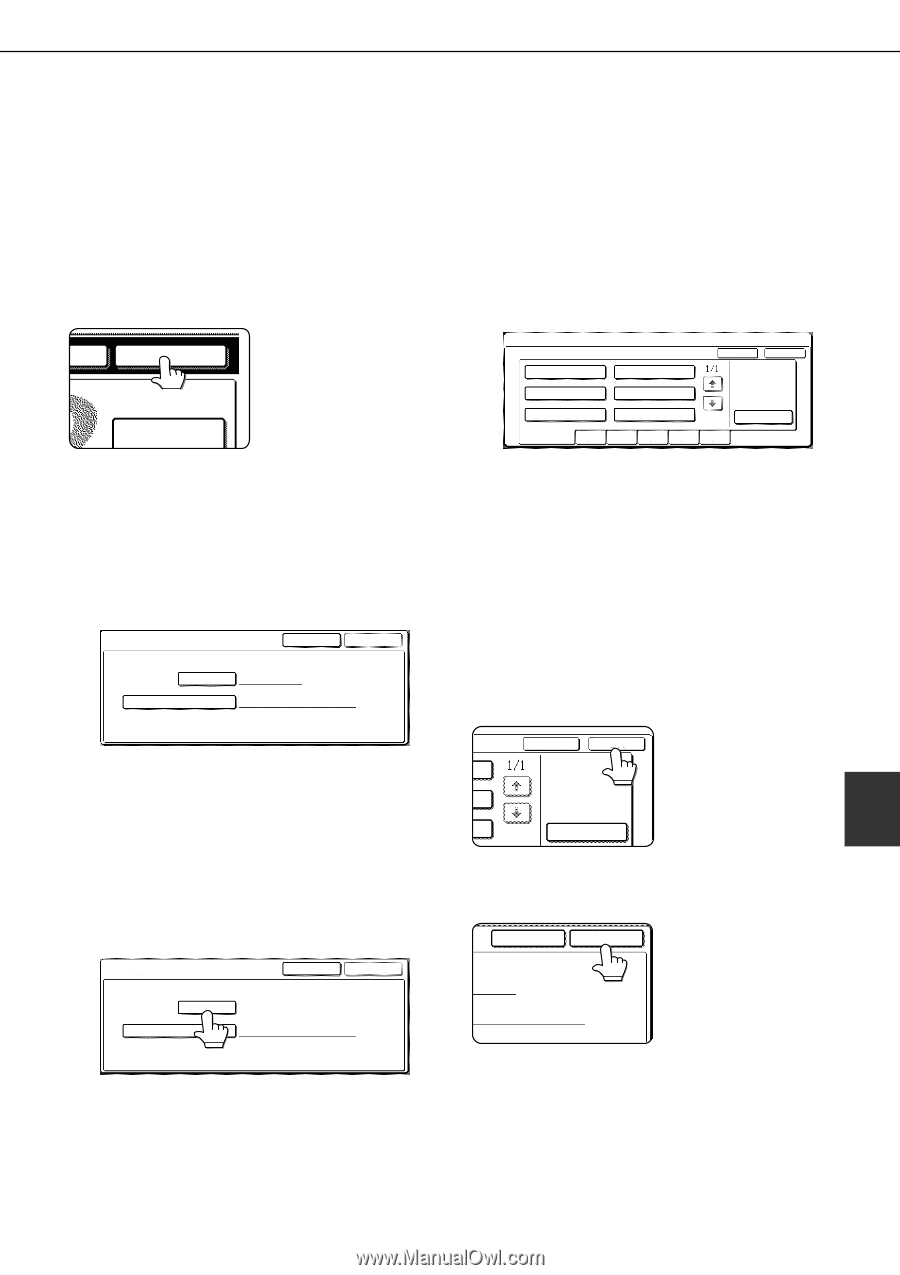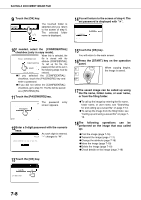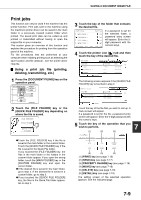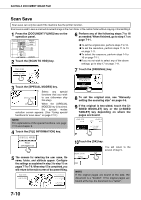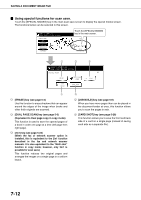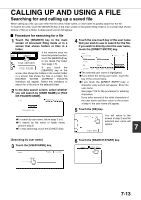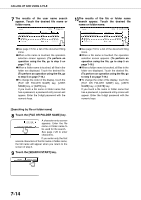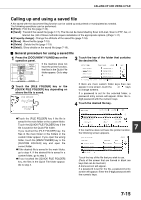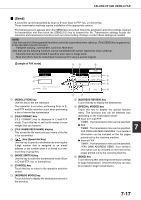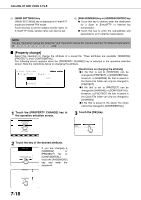Sharp AR M550N AR-M550 AR-M620 AR-M700 Operation Manual - Page 147
CALLING UP AND USING A FILE, Searching for and calling up a saved file, Procedure for searching
 |
View all Sharp AR M550N manuals
Add to My Manuals
Save this manual to your list of manuals |
Page 147 highlights
CALLING UP AND USING A FILE Searching for and calling up a saved file When calling up a file, you can enter the file name, folder name, or user name to quickly search for the file. To search for a file, touch the [SEARCH] key in the main screen of document filing mode or in a screen that shows folders or files in a folder. A data search screen will appear. I Procedure for searching for a file 1 Touch the [SEARCH] key in the main screen of document filing mode or in a screen that shows folders or files in a folder. If the machine does not TUS SEARCH have the printer function, touch the [SEARCH] key FILE RETRIEVE in the Quick File folder (see page 7-5). FILE FOLDER If you touch the [SEARCH] key in the screen that shows the folders in the custom folder or a screen that shows the files in a folder, the [SEARCH WITHIN CURRENT FOLDER] checkbox will appear. Select this checkbox to search for a file only in the selected folder. 2 In the data search screen, select whether you will search by [USER NAME] or [FILE OR FOLDER NAME]. SEARCH CANCEL SEARCH START USER NAME FILE OR FOLDER NAME GTo search by user name, follow steps 3 to 6. GTo search by file name or folder name, perform step 8. GTo stop searching, touch the [CANCEL]key. 4 Touch the one-touch key of the user name that you wish to use to search for the file. If you wish to directly enter the user name, touch the [DIRECT ENTRY] key. SEARCH SELECT USER NAME. Suzuki Sasaki CANCEL OK Hasegawa Nakata Ono Yamada DIRECT ENTRY ALL USERS ABCD EFGHI JKLMN OPQRST UVWXYZ GThe selected user name is highlighted. GIf you select the wrong user name, touch the key of the correct name. GIf you touch the [DIRECT ENTRY] key, a character entry screen will appear. Enter the user name. See page 7-26 for the procedure for entering characters. If you enter several of the initial characters of the user name and then return to the screen of step 4, the user name will appear. 5 Touch the [OK] key. CANCEL OK DIRECT ENTRY You will return to the screen of step 2 and the selected user name will appear. 7 [Searching by user name] 3 Touch the [USER NAME] key. SEARCH CANCEL SEARCH START USER NAME FILE OR FOLDER NAME 6 Touch the [SEARCH START] key. CANCEL SEARCH START 7-13