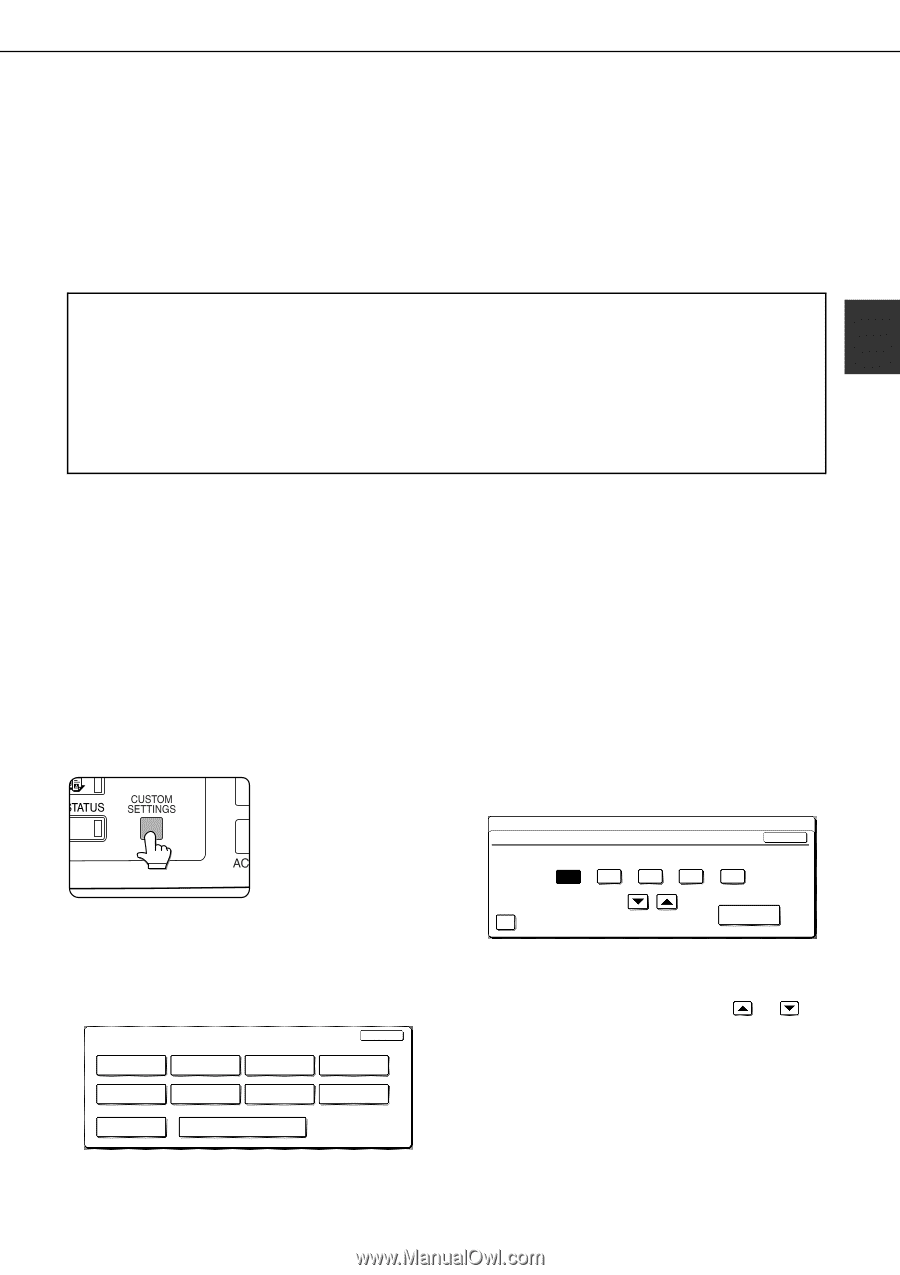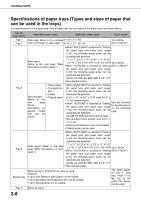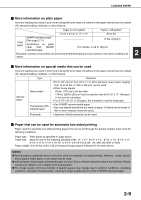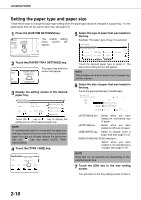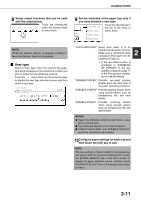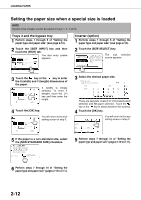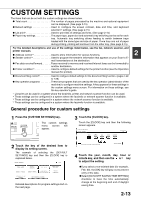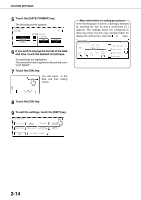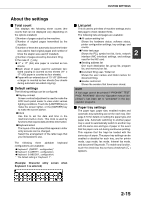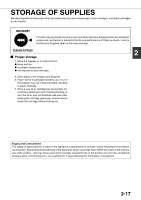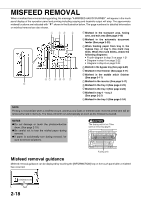Sharp AR M550N AR-M550 AR-M620 AR-M700 Operation Manual - Page 41
CUSTOM SETTINGS, General procedure for custom settings, Press the [CUSTOM SETTINGS] key. - scan to email
 |
View all Sharp AR M550N manuals
Add to My Manuals
Save this manual to your list of manuals |
Page 41 highlights
CUSTOM SETTINGS The items that can be set with the custom settings are shown below. G Total count The number of pages processed by the machine and optional equipment can be displayed. (See page 2-15) G Default settings Used to configure the screen contrast, date and time, and keyboard selection*2 settings. (See page 2-15) G List print*1 Used to print lists of settings and fonts. (See page 2-15) G Paper tray settings The paper type, paper size and automatic tray switching can be set for each tray. Automatic tray switching allows feeding to switch between trays loaded with the same type and size of paper. If one tray runs out of paper during printing, printing will continue from the other tray. (See page 2-15) For the detailed descriptions and use of the settings listed below, see the fax, network scanner, and printer manuals. G Address control*2 Used to store information for various functions. 2 G Sender control*3 Used to program the sender's information that appears on your Scan to E- mail transmissions at the destination. G Fax data receival/forward Faxes received to memory and received Internet faxes can be forwarded to another destination. G Printer condition*4 Used to configure default settings for the printer function (see the Operation manual (for printer)). G Document filing control*3 Used to configure default settings for the document filing function. (pages 7-22 to 7-25) G Key operator programs These are programs that are used by the key operator (administrator of the machine) to configure machine settings. A key appears for these settings in the custom settings menu screen. For information on these settings, see the key operator's guide. *1 List print can be used in a system where the facsimile, printer and network scanner function can be used. *2 These settings can be configured in a system where the facsimile or network scanner function is available. *3 These settings can be configured in a system where the network scanner function is available. *4 These settings can be configured in a system where the facsimile function is available. General procedure for custom settings 1 Press the [CUSTOM SETTINGS] key. The custom settings menu screen will appear. 2 Touch the key of the desired item to display its setting screen. The example of selecting the [DEFAULT SETTINGS] key and then the [CLOCK] key is explained below. CUSTOM SETTINGS EXIT TOTAL COUNT ADDRESS CONTROL DEFAULT SETTINGS SENDER CONTROL LIST PRINT FAX DATA RECEIVE/FORWARD PAPER TRAY SETTINGS PRINTER CONDITION DOCUMENT FILING CONTROL KEY OPERATOR PROGRAMS Detailed descriptions for program settings start on the next page. 3 Touch the [CLOCK] key. Touch the [CLOCK] key and then the following screen appears. CUSTOM SETTINGS CLOCK ADJUST OK YEAR MONTH DAY HOUR MINUTE 2003 10 20 14 27 DAYLIGHT SAVING TIME SETTING DATE FORMAT 4 Touch the year, month, day, hour or minute key, and then use the or key to adjust the setting. GIf you select a non-existent date (for example, Feb. 30), the [OK] key will gray out to prevent entry of the date. GSelect [DAYLIGHT SAVING TIME SETTING] checkbox to have the time automatically change at the beginning and end of daylight saving time. 2-13