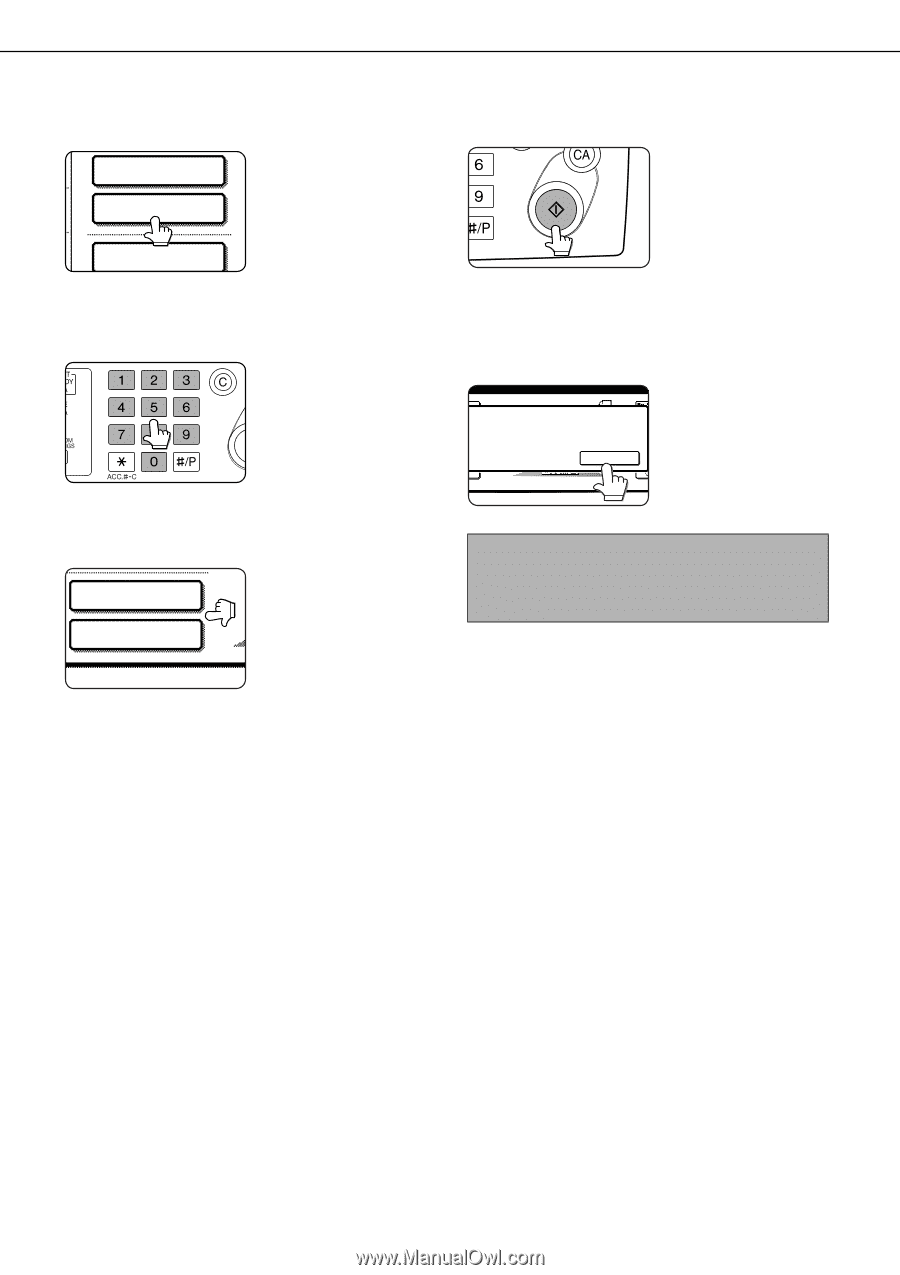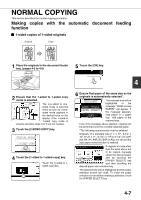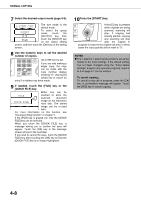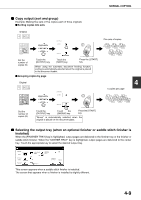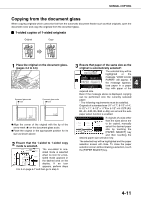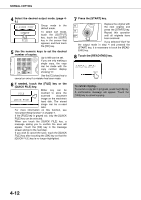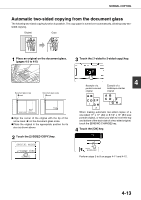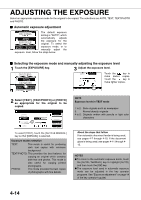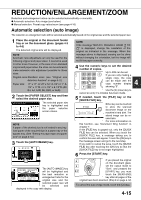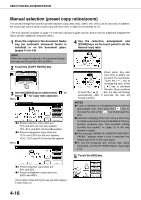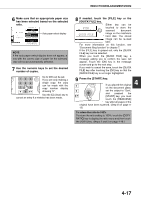Sharp AR M550N AR-M550 AR-M620 AR-M700 Operation Manual - Page 88
QUICK FILE] key., Touch the [READ-END] key.
 |
View all Sharp AR M550N manuals
Add to My Manuals
Save this manual to your list of manuals |
Page 88 highlights
NORMAL COPYING 4 Select the desired output mode. (page 49.) 2-SIDED COPY Group mode is the default mode. OUTPUT FILE To select sort mode, touch the [OUTPUT] key, touch the [SORT] key in the screen that appears, and then touch the [OK] key. 5 Use the numeric keys to set the desired number of copies. Up to 999 can be set. If you are only making a single copy, the copy can be made with the copy number display showing "0". Use the [C] (clear) key to cancel an entry if a mistake has been made. 6 If needed, touch the [FILE] key or the [QUICK FILE] key. Either key can be FILE touched to store the scanned document QUICK FILE image on the machine's hard disk. The stored image can be re-used later. For more information on this function, see "Document filing function" in chapter 7. If the [FILE] key is grayed out, only the [QUICK FILE] key can be selected. When you touch the [QUICK FILE] key, a message asking you to confirm the save will appear. Touch the [OK] key in the message screen and go to the next step. If you wish to cancel the save, touch the [QUICK FILE] key after touching the [OK] key so that the [QUICK FILE] key is no longer highlighted. 7 Press the [START] key. Replace the original with the next original and press the [START] key. Repeat this operation until all originals have been scanned. If you selected "Sort" for the output mode in step 4 and pressed the [START] key, it is necessary to touch the [READEND] key. 8 Touch the [READ-END] key. PLACE NEXT ORIGINAL. PRESS [START]. WHEN FINISHED, PRESS [READ-END]. READ-END To cancel copying... To cancel a copy job in progress, press the [CA] key. A confirmation message will appear. Touch the [YES] key to cancel copying. 4-12