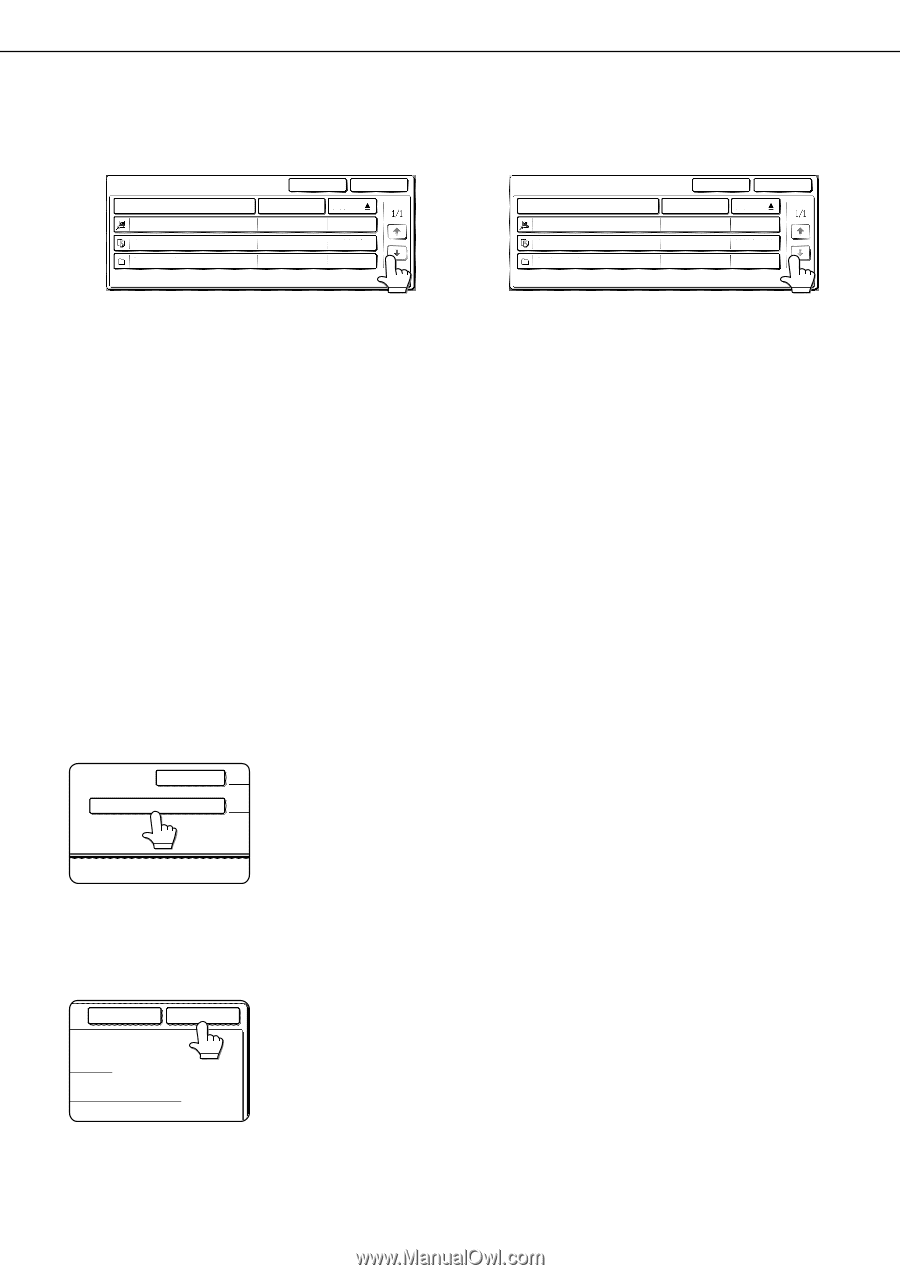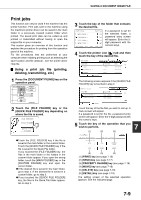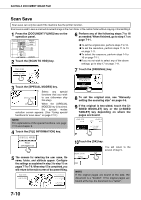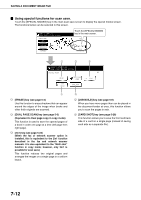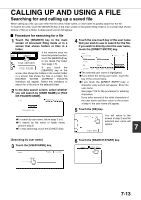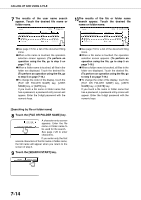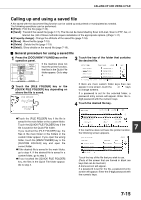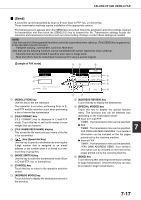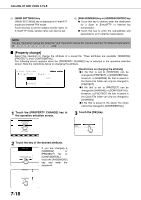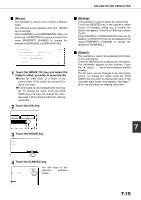Sharp AR M550N AR-M550 AR-M620 AR-M700 Operation Manual - Page 148
Touch the [FILE OR FOLDER NAME] key., Touch the [SEARCH START] key.
 |
View all Sharp AR M550N manuals
Add to My Manuals
Save this manual to your list of manuals |
Page 148 highlights
CALLING UP AND USING A FILE 7 The results of the user name search appear. Touch the desired file name or folder name. SEARCH FILE OR FOLDER NAME Product SpecA Product B Product 2 CANCEL SEARCH AGAIN USER NAME Sharp Sharp Sharp DATE 2003/10/20 2003/10/20 2003/10/20 GSee page 7-5 for a list of the document filing icons. GWhen a file name is touched, the operation selection screen appears. (To perform an operation using the file, go to step 5 on page 7-16.) GWhen a folder name is touched, all files in the folder are displayed. Touch the desired file. (To perform an operation using the file, go to step 5 on page 7-16.) GTo change the order of file display, touch the [FILE OR FOLDER NAME] key, [USER NAME] key, or [DATE] key. If you touch a file name or folder name that has a password, a password entry screen will appear. Enter the 5-digit password with the numeric keys. 10The results of the file or folder name search appear. Touch the desired file name or folder name. SEARCH FILE OR FOLDER NAME Product specifications Products Product_info CANCEL SEARCH AGAIN USER NAME Yamada Sato Akata DATE 2002/12/30 2002/12/30 GSee page 7-5 for a list of the document filing icons. GWhen a file name is touched, the operation selection screen appears. (To perform an operation using the file, go to step 5 on page 7-16.) GWhen a folder name is touched, all files in the folder are displayed. Touch the desired file. (To perform an operation using the file, go to step 5 on page 7-16.) GTo change the order of file display, touch the [FILE OR FOLDER NAME] key, [USER NAME] key, or [DATE] key. If you touch a file name or folder name that has a password, a password entry screen will appear. Enter the 5-digit password with the numeric keys. [Searching by file or folder name] 8 Touch the [FILE OR FOLDER NAME] key. USER NAME FILE OR FOLDER NAME A character entry screen appears. Enter the file name or folder name to be used for the search. See page 7-26 to enter characters. If you enter only the first several characters of the file name or folder name, the full name will appear when you return to the screen of step 4. 9 Touch the [SEARCH START] key. CANCEL SEARCH START 7-14