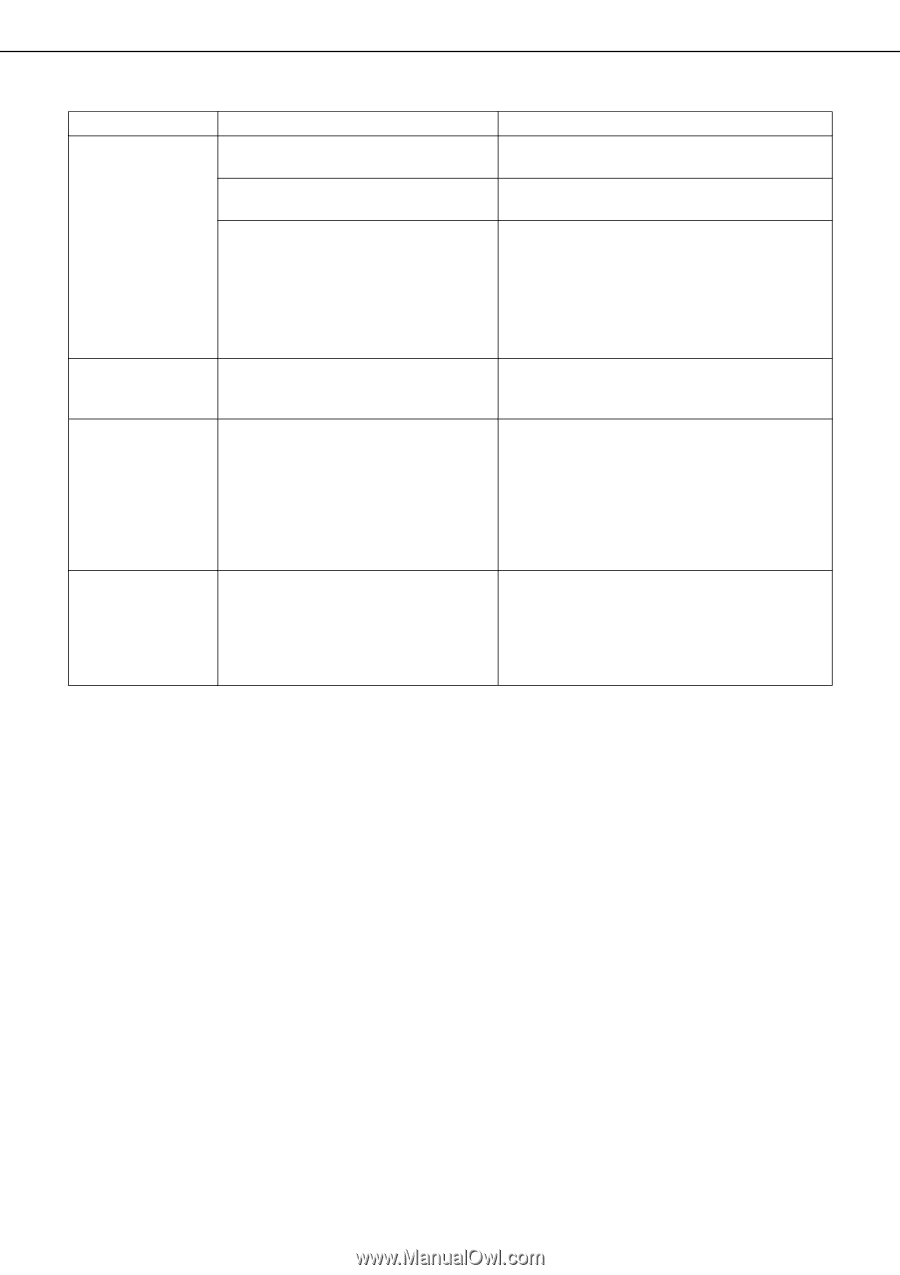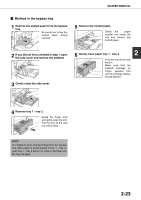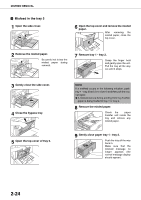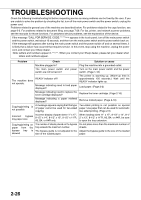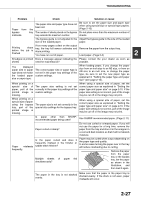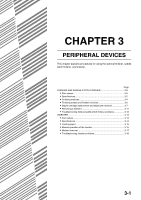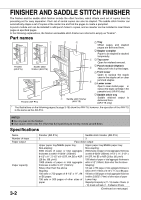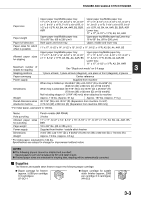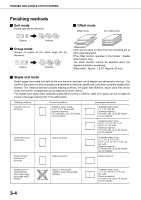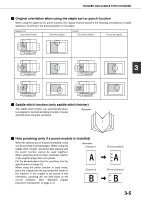Sharp AR M550N AR-M550 AR-M620 AR-M700 Operation Manual - Page 56
Use SHARP-recommended paper. PRINTED or LETTER HEAD.
 |
View all Sharp AR M550N manuals
Add to My Manuals
Save this manual to your list of manuals |
Page 56 highlights
TROUBLESHOOTING Problem Check Solution or cause Is paper other than SHARPrecommended paper being used? Use SHARP-recommended paper. (Page 2-17) Printed paper is wrinkled or the image rubs off easily. Is paper size or weight out of the allowable range? Paper damp? Use paper in the allowable range. Be sure to store paper in the wrapper in a dry location and do not store paper in a location that is Ghumid Gat a high temperature or an extremely low temperature Gexposed to direct sunlight Gdusty. The contrast on the touch panel is too Is LCD contrast properly adjusted? high or too low. Adjust the screen contrast using "DISPLAY CONTRAST" in "DEFAULT SETTINGS" of the custom settings. (Page 2-15) Printing takes place on the wrong side of the paper. The paper is loaded in the tray with the print side face down*. * Face up if the paper type is "PRE- PRINTED" or "LETTER HEAD". Load paper in the tray with the print side face up. However, if the paper type is "PRE-PRINTED" or "LETTER HEAD", load the paper with the print side face down*. * If the two-sided function has been prohibited using "DISABLING OF DUPLEX" in the key operator programs (page 11 of the Key operator's guide), load the paper face up. Marks appear at regular intervals on Paper with punch holes is being used. printed pages. If the original image overlaps the punch holes, marks will appear at the position of the holes on the back of the paper after one-sided printing, or on the front and back of the paper after twosided printing. Make sure that the original image does not overlap the punch holes. 2-28