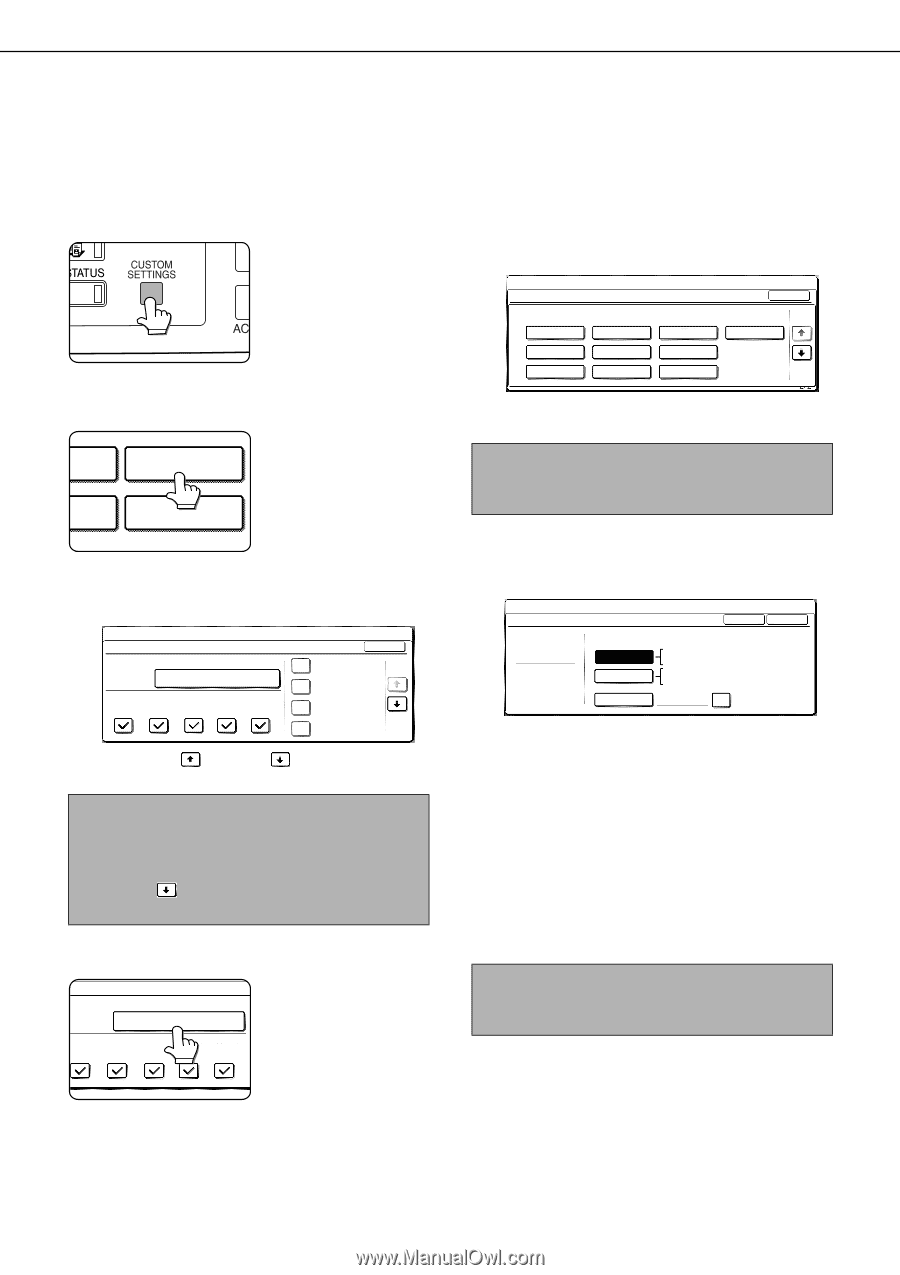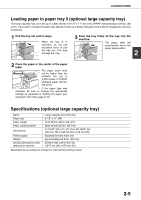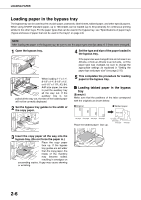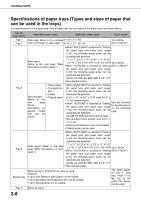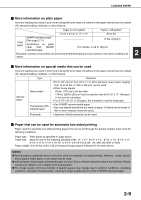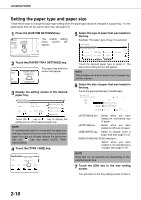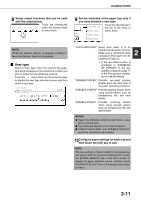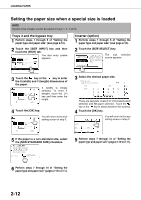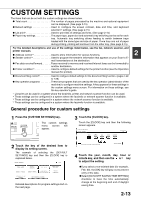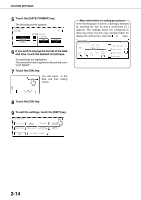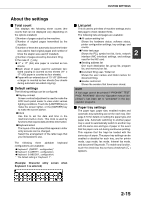Sharp AR M550N AR-M550 AR-M620 AR-M700 Operation Manual - Page 38
Setting the paper type and paper size, Touch the [PAPER TRAY SETTINGS] key.
 |
View all Sharp AR M550N manuals
Add to My Manuals
Save this manual to your list of manuals |
Page 38 highlights
LOADING PAPER Setting the paper type and paper size Follow these steps to change the paper type setting when the paper type has been changed in a paper tray. For the paper types that can be used in each tray, see page 2-8. 1 Press the [CUSTOM SETTINGS] key. The custom setting menu screen will appear. 2 Touch the [PAPER TRAY SETTINGS] key. The paper tray selection PAPER TRAY screen will appear. RINT SETTINGS TA ORWARD PRINTER CONDITION 3 Display the setting screen of the desired paper tray. CUSTOM SETTINGS PAPER TRAY SETTINGS TYPE / SIZE TRAY 1 PLAIN / 81/2x11 PRINT COPY DOC. FAX I-FAX FILING OK FIXED PAPER SIDE 1/8 DISABLE DUPLEX DISABLE STAPLE DISABLE PUNCH Touch the key or key to display the setting screen of the desired paper tray. NOTE To automatically switch to a tray with the same size and type of paper (if there is one) in the event that the paper tray runs out of paper, display the last screen with the key and select [AUTO TRAY SWITCHING]. 4 Touch the [TYPE / SIZE] key. PER TRAY SETTINGS TYPE / SIZE TRAY 3 PLAIN / 81/2x11 PRINT COPY DOC. FAX I-FAX FILING 5 Select the type of paper that was loaded in the tray. Example: The paper type of tray 3 is selected CUSTOM SETTINGS TRAY 3 TYPE/SIZE SETTING SELECT THE PAPER TYPE. PLAIN PRE-PRINTED RECYCLED LETTER HEAD PRE-PUNCHED COLOR HEAVY PAPER LABELS TRANSPARENCY CANCEL 1/2 TAB PAPER 1/2 Touch the desired paper type to select it. The paper size setting screen will appear. NOTE Tabbed paper can only be used in tray 3, bypass tray and the inserter. 6 Select the size of paper that was loaded in the tray. Touch the appropriate keys (checkboxes). CUSTOM SETTINGS TRAY3 TYPE/SIZE SETTING TYPE PLAIN AUTO-INCH AUTO-AB SIZE INPUT TYPE OK SIZE 11X17,81/2 X14,81/2 X11 81/2 X11R,71/4X101/2,51/2X81/2R A3,A4,A4R,A5R,B4,B5 B5R,216X330(81/2X13) X17 Y11 NON STANDARD SIZE 2/2 [AUTO-INCH] key : Select when you have loaded an inch-based size of paper. [AUTO-AB] key : Select when you have loaded an AB size of paper. [SIZE INPUT] key : Select to directly enter a paper size (see page 2-12). [NON STANDARD SIZE] checkbox : Select when you have loaded a non-standard size of paper (see page 2-12). NOTE Sizes that can be selected vary depending on the selected paper type. 7 Touch the [OK] key in the size setting screen. You will return to the tray setting screen of step 3. 2-10