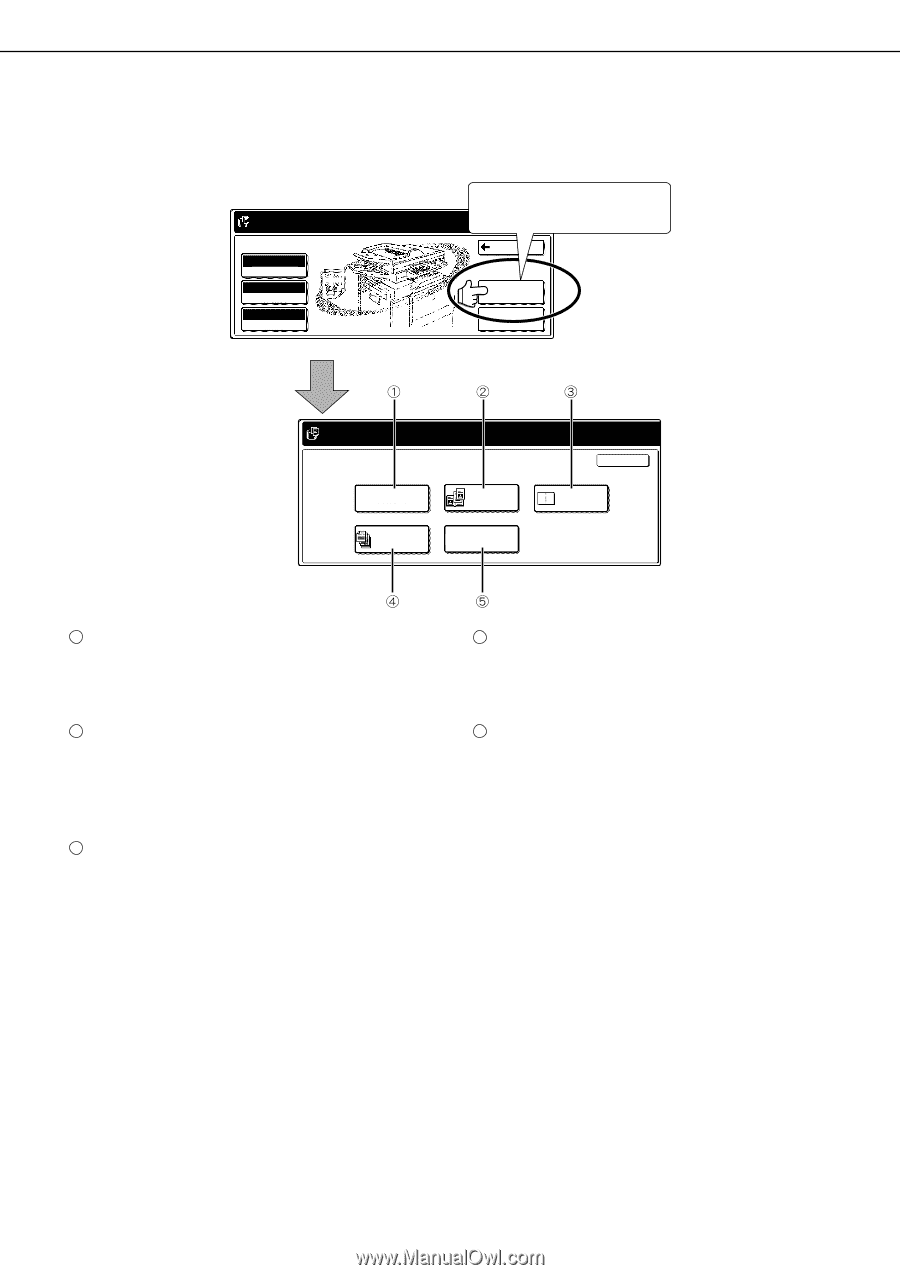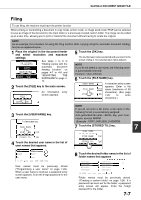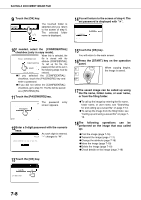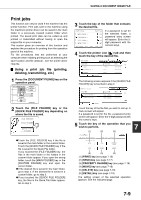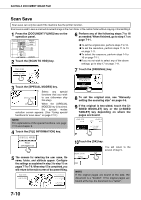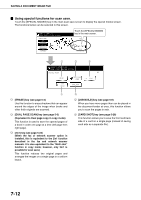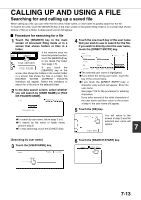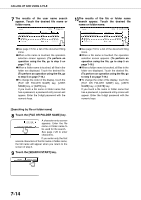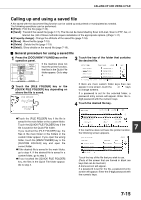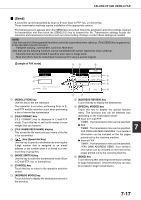Sharp AR M550N AR-M550 AR-M620 AR-M700 Operation Manual - Page 146
Using special functions for scan save., manuals. It is also equivalent to the Multi shot - network settings
 |
View all Sharp AR M550N manuals
Add to My Manuals
Save this manual to your list of manuals |
Page 146 highlights
SAVING A DOCUMENT IMAGE FILE I Using special functions for scan save. Touch the [SPECIAL MODES] key in the main scan save screen to display the special modes screen. The functions below can be selected in this screen. READY TO SCAN TO HDD. PRESS [START] TO SCAN ORIGINAL. SCAN TO HDD AUTO EXPOSURE 300x300dpi RESOLUTION AUTO ORIGINAL Touch the [SPECIAL MODES] key in the main screen. BACK SPECIAL MODES FILE INFORMATION [READY TO SCAN TO HDD. PRESS [START] TO SCAN ORIGINAL. SPECIAL MODES OK ERASE DUAL PAGE SCAN 1 2 2in1 JOB BUILD CARD SHOT 1 [ERASE] key (see page 5-4) Use this function to erase shadows that can appear around the edges of the image when books and other thick originals are scanned. 2 [DUAL PAGE SCAN] key (see page 5-5) (Equivalent to Dual page copy in copy mode) This function is used to save the opened pages of a book in order one page at a time (left page then right page). 3 [2in1] key (see page 5-23) (When the fax or network scanner option is installed, this is equivalent to the 2in1 function described in the fax and network scanner manuals. It is also equivalent to the "Multi shot" function in copy mode; however, only 2in1 is possible for scan save.) This function reduces two original pages and arranges the images on a single page in a uniform layout. 4 [JOB BUILD] key (see page 5-8) When you have more pages than can be placed in the document feeder at once, this function allows you to scan the pages in sets. 5 [CARD SHOT] key (see page 5-28) This function allows you to save the front and back side of a card on a single page (instead of saving each side as a separate file). 7-12