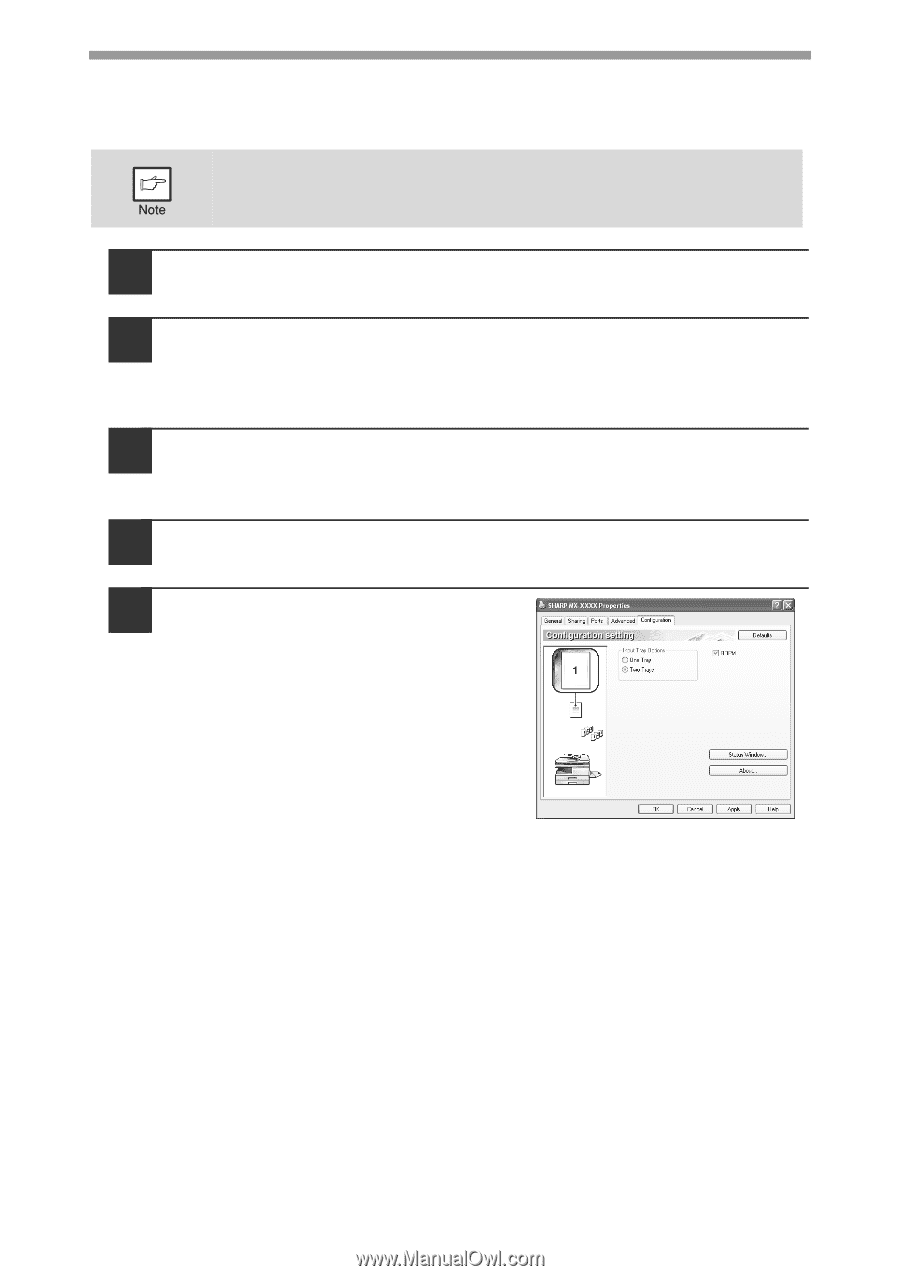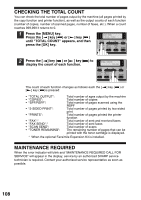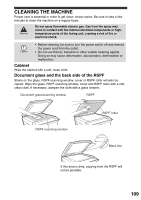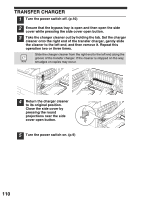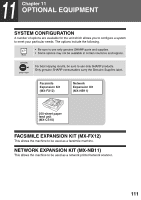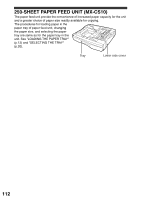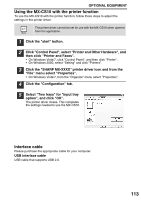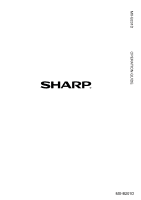Sharp MX-B201D MX-B201D Operation Guide - Page 114
Using the MX-CS10 with the printer function, Interface cable, Click Control Panel
 |
View all Sharp MX-B201D manuals
Add to My Manuals
Save this manual to your list of manuals |
Page 114 highlights
OPTIONAL EQUIPMENT Using the MX-CS10 with the printer function To use the MX-CS10 with the printer function, follow these steps to adjust the settings in the printer driver. The printer driver cannot be set for use with the MX-CS10 when opened from the application. 1 Click the "start" button. 2 Click "Control Panel", select "Printer and Other Hardware", and then click "Printer and Faxes". • On Windows Vista/7, click "Control Panel", and then click "Printer". • On Windows 2000, select "Setting" and click "Printers". 3 Click the "SHARP MX-XXXX" printer driver icon and from the "File" menu select "Properties". • On Windows Vista/7, from the "Organize" menu select "Properties". 4 Click the "Configuration" tab. 5 Select "Two trays" for "Input tray option", and click "OK". The printer driver closes. This completes the settings needed to use the MX-CS10. Interface cable Please purchase the appropriate cable for your computer. USB interface cable USB cable that supports USB 2.0. 113