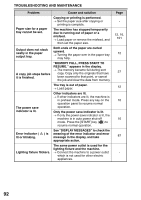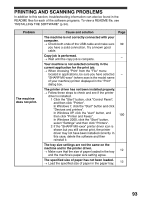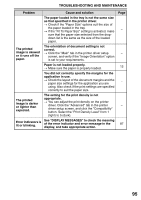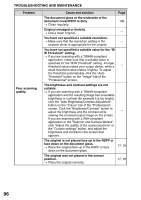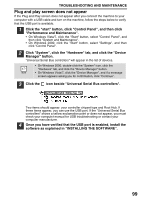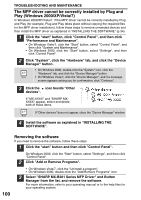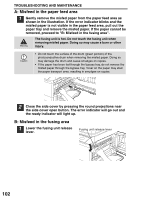Sharp MX-B201D MX-B201D Operation Guide - Page 98
Scanner transfer, You have not specified all scanning preferences
 |
View all Sharp MX-B201D manuals
Add to My Manuals
Save this manual to your list of manuals |
Page 98 highlights
TROUBLESHOOTING AND MAINTENANCE Problem Unable to scan the image. Scanner transfer speed is slow. Cause and solution If scanning is not possible, shut down your computer, turn off the machine's power switch, and unplug the machine's power cord. Next, start your computer, restore power to the machine, and try scanning again. If scanning is still not possible, check the following items. Your application is not TWAIN/WIA compliant. → If your application is not TWAIN/WIA compliant, scanning will not be possible. Make sure your application is TWAIN/WIA compliant. You have not selected the scanner driver of the machine in your application. → Make sure that the machine's scanner driver is selected in your TWAIN/WIA-compliant application. You have not specified all scanning preferences appropriately. → Scanning a large area at high resolution results in a large amount of data and extended scanning times. The scanning preferences should be set appropriately for type of original to be scanned, i.e., Text, Text/Graphics, Photograph. Your computer does not meet the system requirements for the USB 2.0 interface (Hi-Speed mode). → See "System requirements for USB 2.0 (Hi-Speed mode)" to configure your system as required for USB 2.0, and then set "USB2.0 MODE SWITCH" in the user programs to "HI-SPEED". Page - - - - 35, 46, 78 97