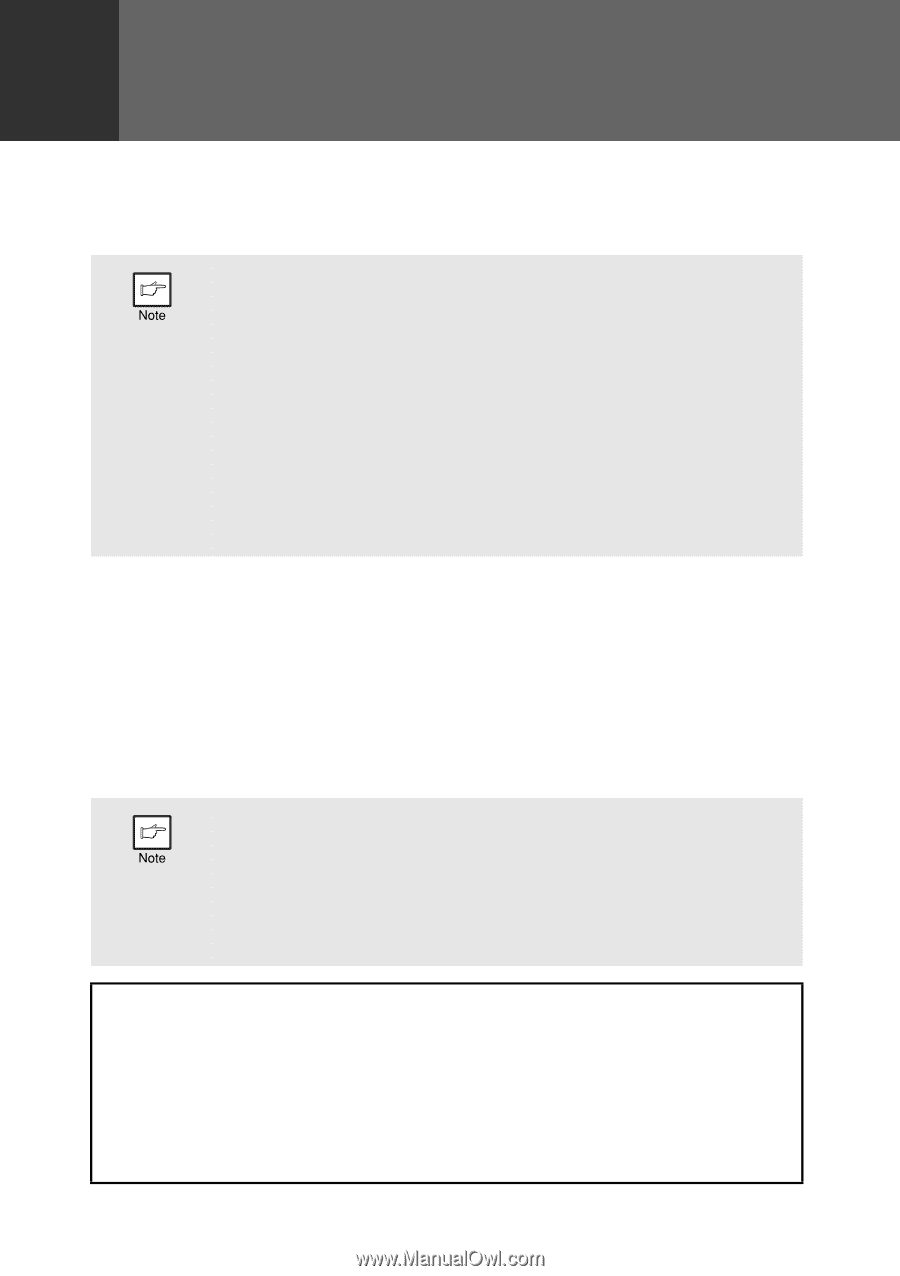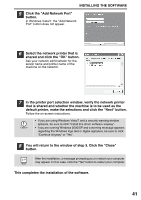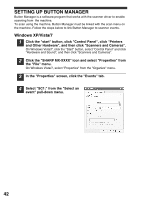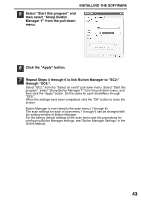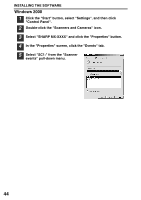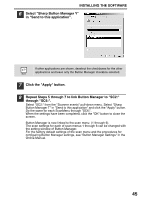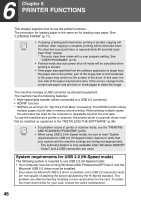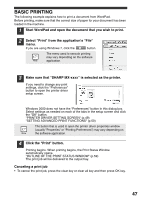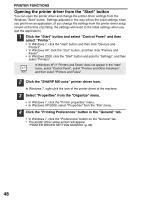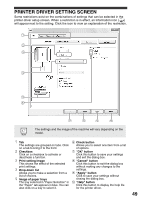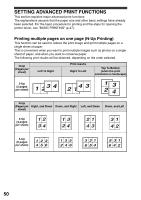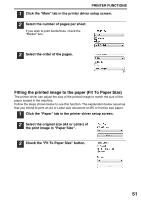Sharp MX-B201D MX-B201D Operation Guide - Page 47
Printer Functions - problems
 |
View all Sharp MX-B201D manuals
Add to My Manuals
Save this manual to your list of manuals |
Page 47 highlights
6 Chapter 6 PRINTER FUNCTIONS This chapter explains how to use the printer functions. The procedure for loading paper is the same as for loading copy paper. See "LOADING PAPER" (p.11). • If copying is being performed when printing is started, copying will continue. After copying is complete, printing will be executed when the clear key is pressed twice or approximately 60 seconds (auto clear time)* elapse. * The auto clear time varies with a user program setting. See "USER PROGRAMS" (p.74). • Preheat mode and auto power shut-off mode will be cancelled when printing is started. • If the paper size specified from the software application is larger than the paper size in the printer, part of the image that is not transferred to the paper may remain on the surface of the drum. In this case, the rear side of the paper may become dirty. If this occurs, change to the correct size paper and print two or three pages to clean the image. The machine includes a USB connector as standard equipment. The machine has the following features: • High-speed data transfer (when connected to a USB 2.0 connector) • ROPM* function * ROPM is an acronym for "Rip Once Print Many" processing. The ROPM function stores multiple pages of print data in memory before printing. When printing multiple copies, this eliminates the need for the computer to repeatedly transmit the print data. To use the machine as a printer or scanner, the printer driver or scanner driver must first be installed as explained in the "INSTALLING THE SOFTWARE" (p.34). • If a problem occurs in printer or scanner mode, see the "PRINTING AND SCANNING PROBLEMS" (p.93). • When using USB 2.0 (Hi-Speed mode), be sure to read "System requirements for USB 2.0 (Hi-Speed mode)" (below) to verify that your system and the machine settings are configured appropriately. The scanning feature is only available when Windows 2000/XP/ Vista/7 and a USB connection are used. System requirements for USB 2.0 (Hi-Speed mode) The following system is required to use USB 2.0 (Hi-Speed mode): • Your computer must be running Windows 2000 Professional/XP/Vista/7 and the Microsoft USB 2.0 driver must be installed. * Even when the Microsoft USB 2.0 driver is installed, some USB 2.0 expansion cards are not capable of attaining the speed stipulated by the Hi-Speed standard. This problem can often be fixed by installing a more recent driver for the card. To obtain the most recent driver for your card, contact the card's manufacturer. 46