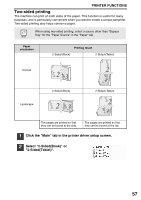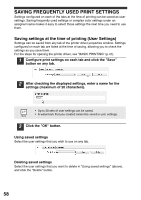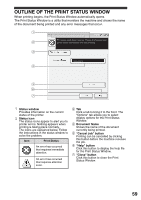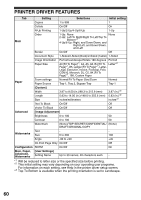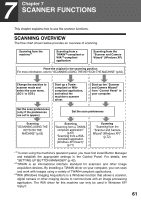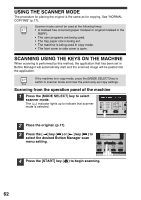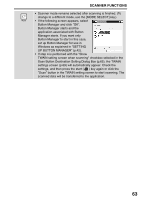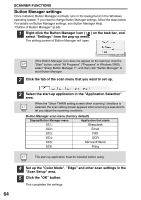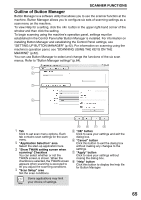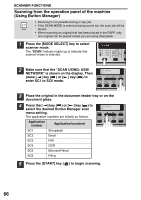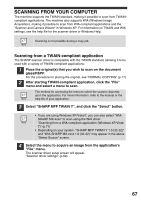Sharp MX-B201D MX-B201D Operation Guide - Page 63
Using The Scanner Mode, Scanning Using The Keys On The Machine
 |
View all Sharp MX-B201D manuals
Add to My Manuals
Save this manual to your list of manuals |
Page 63 highlights
USING THE SCANNER MODE The procedure for placing the original is the same as for copying. See "NORMAL COPYING" (p.17). Scanner mode cannot be used at the following times: • A misfeed has occurred (paper misfeed or original misfeed in the RSPF). • The user programs are being used. • The tray paper size is being set. • The machine is being used in copy mode. • The front cover or side cover is open. SCANNING USING THE KEYS ON THE MACHINE When scanning is performed by this method, the application that has been set in Button Manager will automatically start and the scanned image will be pasted into the application. If the machine is in copy mode, press the [MODE SELECT] key to switch to scanner mode and clear the previously set copy settings. Scanning from the operation panel of the machine 1 Press the [MODE SELECT] key to select scanner mode. The ( ) indicator lights up to indicate that scanner mode is selected. 2 Place the original. (p.17) 3 Press the [ ] key ( ) or [ ] key ( ) to select the desired Button Manager scan menu setting. SCAN USING: SC1: 4 Press the [START] key ( ) to begin scanning. 62