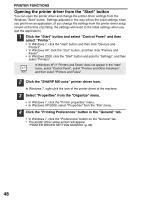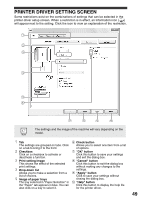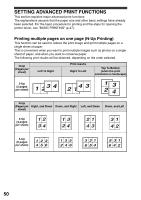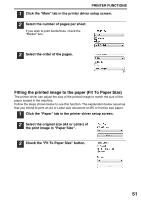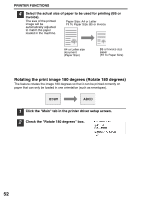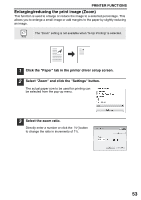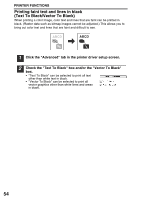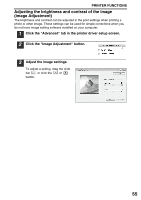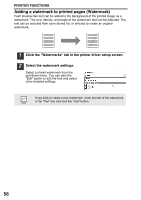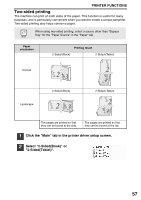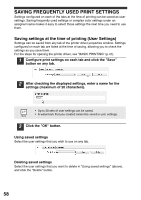Sharp MX-B201D MX-B201D Operation Guide - Page 54
Enlarging/reducing the print image Zoom, PRINTER FUNCTIONS
 |
View all Sharp MX-B201D manuals
Add to My Manuals
Save this manual to your list of manuals |
Page 54 highlights
PRINTER FUNCTIONS Enlarging/reducing the print image (Zoom) This function is used to enlarge or reduce the image to a selected percentage. This allows you to enlarge a small image or add margins to the paper by slightly reducing an image. The "Zoom" setting is not available when "N-Up Printing" is selected. 1 Click the "Paper" tab in the printer driver setup screen. 2 Select "Zoom" and click the "Settings" button. The actual paper size to be used for printing can be selected from the pop-up menu. 3 Select the zoom ratio. Directly enter a number or click the button to change the ratio in increments of 1%. 53

PRINTER FUNCTIONS
53
Enlarging/reducing the print image (Zoom)
This function is used to enlarge or reduce the image to a selected percentage. This
allows you to enlarge a small image or add margins to the paper by slightly reducing
an image.
1
Click the "Paper" tab in the printer driver setup screen.
2
Select "Zoom" and click the "Settings" button.
The actual paper size to be used for printing can
be selected from the pop-up menu.
3
Select the zoom ratio.
Directly enter a number or click the
button
to change the ratio in increments of 1%.
The "Zoom" setting is not available when "N-Up Printing" is selected.