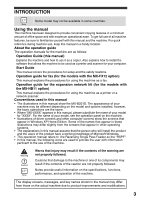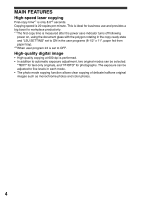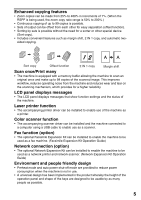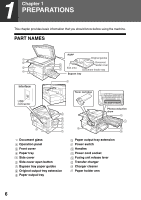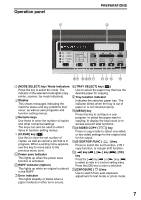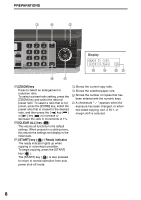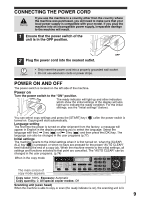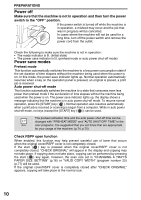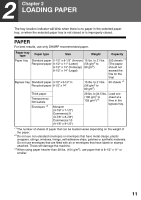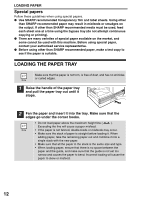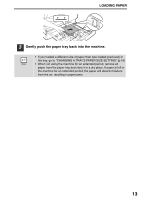Sharp MX-B201D MX-B201D Operation Guide - Page 9
ZOOM] key, CLEAR ALL] key, START] key, Ready indicator, Display - 20
 |
View all Sharp MX-B201D manuals
Add to My Manuals
Save this manual to your list of manuals |
Page 9 highlights
PREPARATIONS 3 4 5 Display READY TO COPY. 100% 8.5x11 0 18 19 20 21 16 17 155 [ZOOM] key Press to select an enlargement or reduction ratio. To select a preset ratio setting, press the [ZOOM] key and select the desired preset ratio. To select a ratio that is not preset, press the [ZOOM] key, select the preset ratio that is closest to the desired ratio, and then press the [ ] key ( ) or [ ] key ( ) to increase or decrease the ratio in increments of 1%. 16 [CLEAR ALL] key ( ) This returns all functions to the default settings. When pressed in a setting menu, this returns the settings and display to the initial state. 17 [START] key ( ) / Ready indicator The ready indicator lights up when copying or scanning is possible. To begin copying, press the [START] key ( ). The [START] key ( ) is also pressed to return to normal operation from auto power shut-off mode. 18 Shows the current copy ratio. 19 Shows the selected paper size. 20 Shows the number of copies that has been entered with the numeric keys. 21 A checkmark " " appears when the exposure has been changed, or when two-sided copying, sort, 2 IN 1, or margin shift is selected. 8