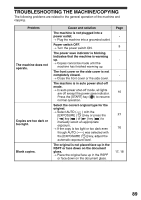Sharp MX-B201D MX-B201D Operation Guide - Page 85
Changing an account number, Select 3. CHANGE ACCOUNT # with
 |
View all Sharp MX-B201D manuals
Add to My Manuals
Save this manual to your list of manuals |
Page 85 highlights
ACCOUNT CONTROL SETTINGS 3 If you wish to delete an each account number, select "2. DELETE ONE ACCOUNT" and then press the [OK] key. 4 Enter the account number that you wish to delete with the numeric keys and then press the [OK] key. 5 Select "YES" with the [ ] key ( ) or [ ] key ( ) and then press the [OK] key. If you enter a number that has not been programmed in step 4 and then press the [OK] key, you will return to the number entry screen of step 4. 6 If you wish to delete another account number, repeat steps 4 and 5. 7 To exit, press the [C] key repeatedly. Changing an account number 1 Select "3. CHANGE ACCOUNT #" with the [ ] key ( ) or [ ] key ( ) and then press the [OK] key. 23 4 ACC.# CONTROL 3:CHANGE ACCOUNT # 2 Enter the account number to be changed and the new account number. 3456 2 CHANGE ACCOUNT # INPUT 3 Press the [OK] key. If you enter an account number that has already been programmed in step 2, a warning message will appear and you will return to step 2. Enter a different number. 4 If you wish to change another account number, repeat steps 2 and 3. 5 To exit, press the [C] key repeatedly. • When entering an account number, the [OK] key will not be accepted unless 5 digits have been entered. • If you press the [C] key while entering an account number, the account number display will change to "-----". 84