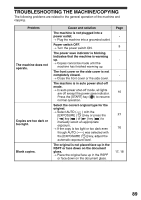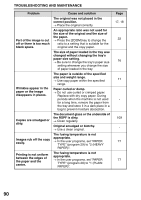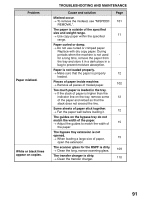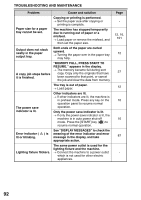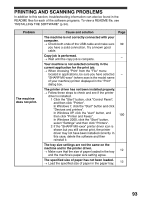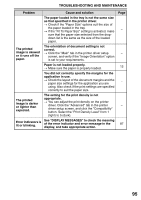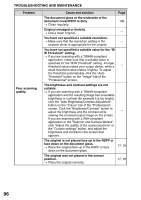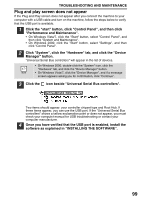Sharp MX-B201D MX-B201D Operation Guide - Page 95
A Notice The paper is loaded so that printing takes place
 |
View all Sharp MX-B201D manuals
Add to My Manuals
Save this manual to your list of manuals |
Page 95 highlights
TROUBLESHOOTING AND MAINTENANCE Problem Cause and solution A Notice Page (NP-001) has been printed, but the print data has not been printed completely. A print job containing more data than can be held in the print memory is sent to the machine. → Disable the ROPM function on the "Configuration" tab of the printer driver setup screen. If you need to use the ROPM function, divide the pages of the print data into two or more print jobs. → The memory allocated to the printer function can be changed in the user program "MEM. FOR PRINTER". Printing is slow. Simultaneous use of two or more application software programs. → Start printing after quitting all unused application software programs. The printed image is light and uneven. The paper is loaded so that printing takes place on the rear side of the paper. → Some paper types have a front and rear side. If the paper is loaded so that printing takes place on the rear side, toner will not adhere well to the paper and a good image will not be obtained. You are using paper that is outside the specified size and weight range. → Use copy paper within the specified range. The printed image is dirty. Paper curled or damp. → Do not use curled or crimped paper. Replace with dry copy paper. During periods when the machine is not used for a long time, remove the paper from the tray and store it in a dark place in a bag to prevent moisture absorption. You did not set sufficient margins in the paper settings of your application. → The top and bottom of the paper may be dirty if the margins are set outside of the specified print quality area. → Set the margins in the software application within the specified print quality area. Page 76 - 12 11 - - 94