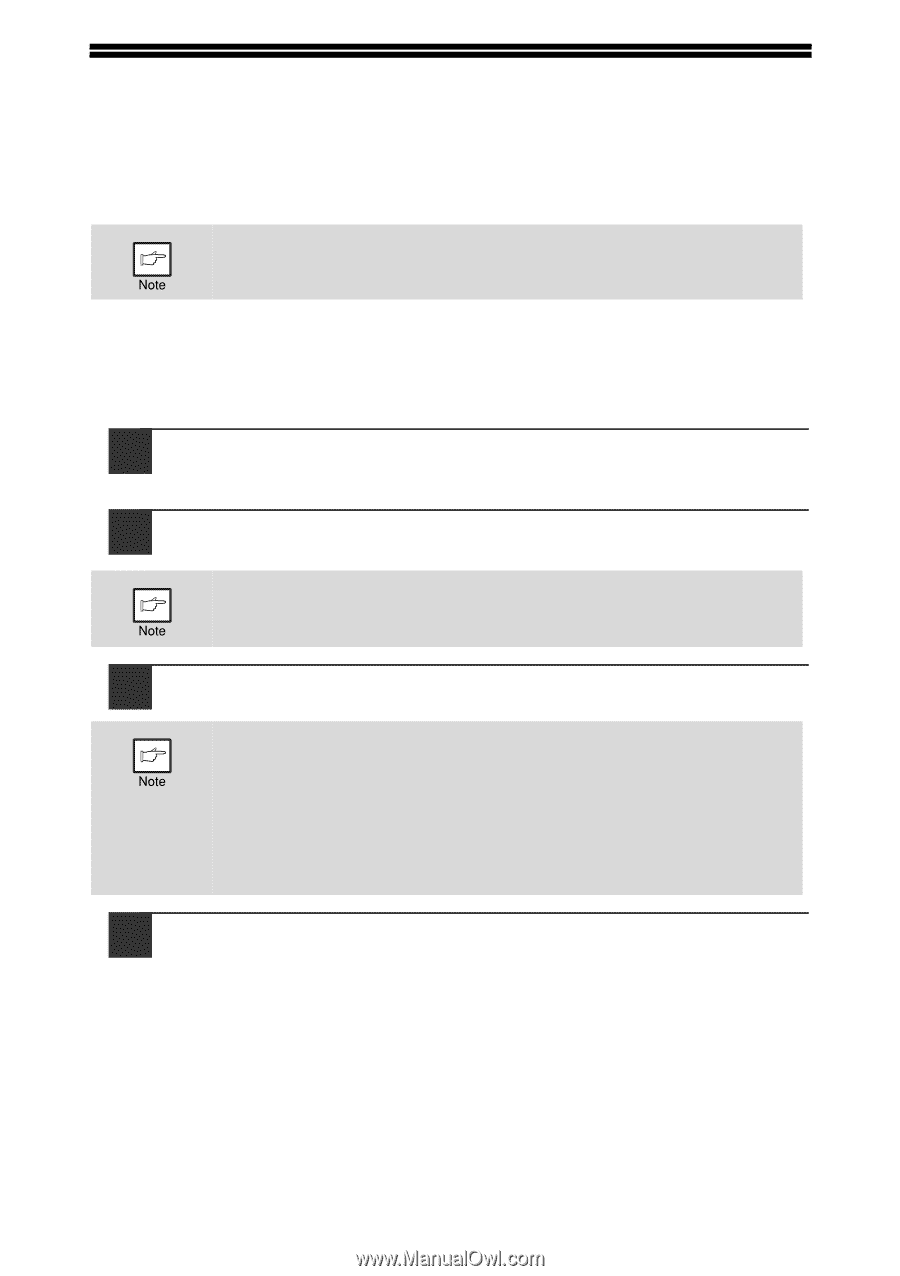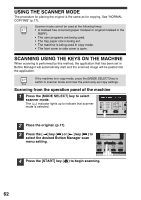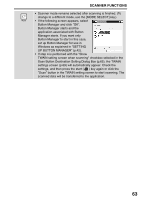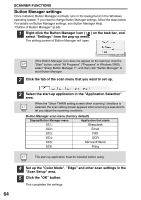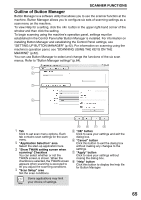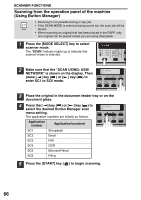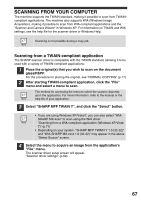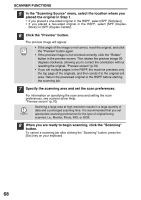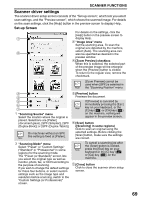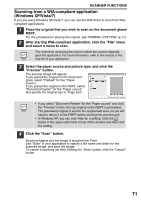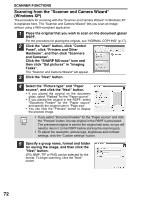Sharp MX-B201D MX-B201D Operation Guide - Page 68
SCANNING FROM YOUR COMPUTER, Scanning from a TWAIN-compliant application
 |
View all Sharp MX-B201D manuals
Add to My Manuals
Save this manual to your list of manuals |
Page 68 highlights
SCANNING FROM YOUR COMPUTER The machine supports the TWAIN standard, making it possible to scan from TWAINcompliant applications. The machine also supports WIA (Windows Image Acquisition), making it possible to scan from WIA-compliant applications and the "Scanner and Camera Wizard" in Windows XP. For information on TWAIN and WIA settings, see the help file for the scanner driver or Windows Help. Scanning is not possible during a copy job. Scanning from a TWAIN-compliant application The SHARP scanner driver is compatible with the TWAIN standard, allowing it to be used with a variety of TWAIN-compliant applications. 1 Place the original(s) that you wish to scan on the document glass/RSPF. For the procedure for placing the original, see "NORMAL COPYING" (p.17). 2 After starting TWAIN-compliant application, click the "File" menu and select a menu to scan. The method for accessing the menu to select the scanner depends upon the application. For more information, refer to the manual or the help file of your application. 3 Select "SHARP MFP TWAIN Y", and click the "Select" button. • If you are using Windows XP/Vista/7, you can also select "WIASHARP MX-xxxx" to scan using the WIA driver. "Scanning from a WIA-compliant application (Windows XP/Vista/ 7)" (p.71) • Depending on your system, "SHARP MFP TWAIN Y 1.0 (32-32)" and "WIA-SHARP MX-xxxx 1.0 (32-32)" may appear in the above "Select Source" screen. 4 Select the menu to acquire an image from the application's "File" menu. The scanner driver setup screen will appear. "Scanner driver settings" (p.69) 67