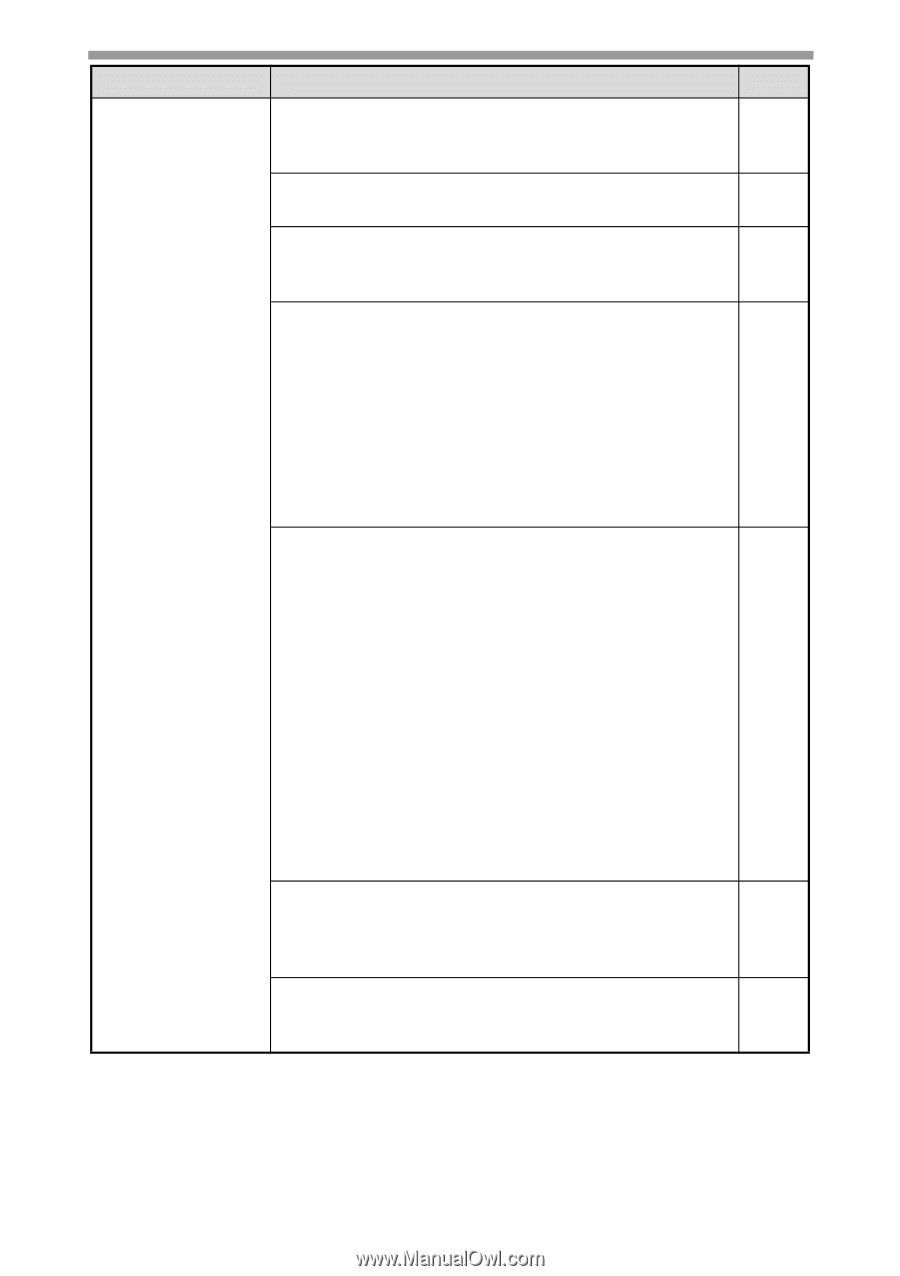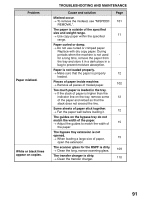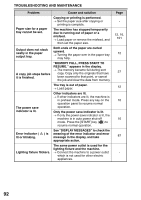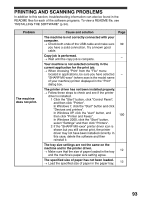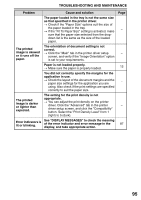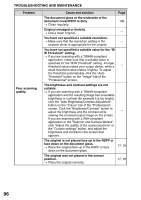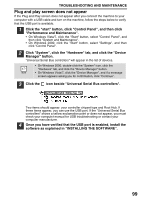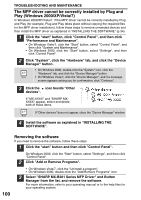Sharp MX-B201D MX-B201D Operation Guide - Page 97
W Threshold setting., The brightness and contrast settings are
 |
View all Sharp MX-B201D manuals
Add to My Manuals
Save this manual to your list of manuals |
Page 97 highlights
TROUBLESHOOTING AND MAINTENANCE Problem Poor scanning quality. Cause and solution Page The document glass or the underside of the document cover/RSPF is dirty. 109 → Clean regularly. Original smudged or blotchy. → Use a clean original. - You have not specified a suitable resolution. → Make sure that the resolution setting in the - scanner driver is appropriate for the original. You have not specified a suitable value for the "B/ W Threshold" setting. → If you are scanning with a TWAIN-compliant application, make sure that a suitable value is specified for the "B/W Threshold" setting. A larger threshold value makes your output darker, while a - small threshold value makes it lighter. To adjust the threshold automatically, click the "Auto Threshold" button on the "Image" tab of the "Professional" screen. The brightness and contrast settings are not suitable. → If you are scanning with a TWAIN-compliant application and the resulting image has unsuitable brightness or contrast (for example it is too bright), click the "Auto Brightness/Contrast Adjustment" button on the "Colour" tab of the "Professional" screen. Click the "Brightness/Contrast" button to adjust the brightness and the contrast while - viewing the scanned output image on the screen. If you are scanning with a WIA-compliant application or the "Scanner and Camera Wizard", click "Adjust the quality of the scanned picture" or the "Custom settings" button, and adjust the brightness and contrast in the screen that appears. The original is not placed face up in the RSPF or face down on the document glass. → Place the original face up in the RSPF or face down on the document glass. 17, 18 The original was not placed in the correct position. → Place the original correctly. 17, 18 96