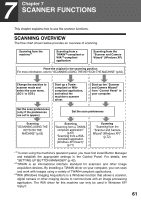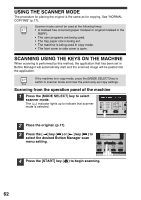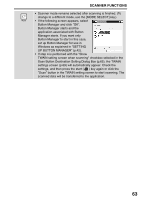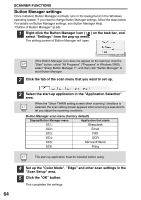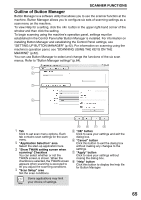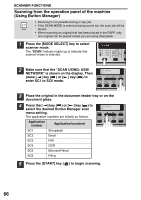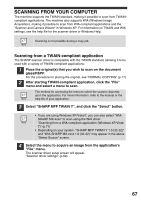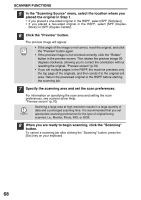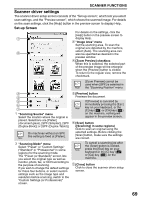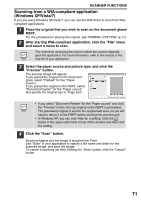Sharp MX-B201D MX-B201D Operation Guide - Page 67
Scanning from the operation panel of the machine, Using Button Manager - enter fax numbers
 |
View all Sharp MX-B201D manuals
Add to My Manuals
Save this manual to your list of manuals |
Page 67 highlights
SCANNER FUNCTIONS Scanning from the operation panel of the machine (Using Button Manager) • Scanning is not possible during a copy job. • If the SCAN MODE is selected during a print job, the scan job will be stored. • When scanning an original that has been placed in the RSPF, only one original can be placed unless you are using Sharpdesk. 1 Press the [MODE SELECT] key to select scanner mode. The "SCAN" indicator lights up to indicate that scanner mode is selected. 2 Make sure that the "SCAN USING: USB/ NETWORK" is shown on the display. Then press [ ] key ( ) or [ ] key ( ) to enter SC1 to SC6 mode. SCAN USING: SC1 3 Place the original in the document feeder tray or on the document glass. 4 Press the [ ] key ( ) or [ ] key ( ) to select the desired Button Manager scan menu setting. The application numbers are initially as follows. SCAN USING: SC2 Application number Application launched SC1 Sharpdesk SC2 Email SC3 FAX SC4 OCR SC5 Microsoft Word SC6 Filing 5 Press the [START] key ( ) to begin scanning. 66