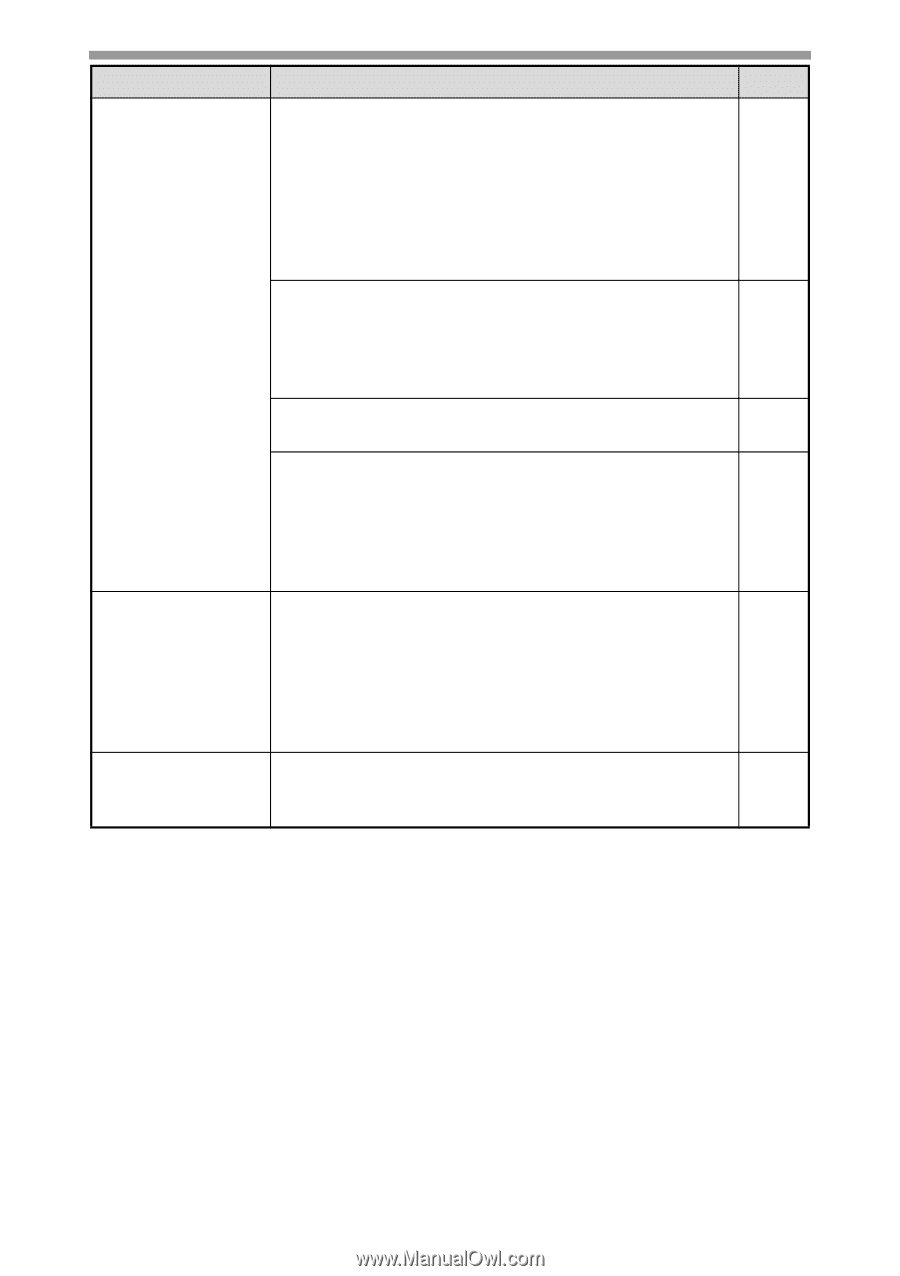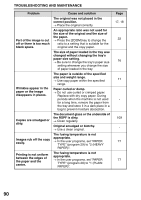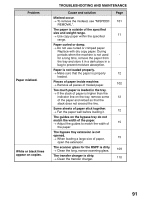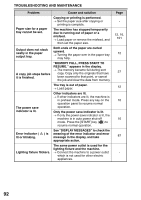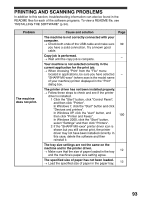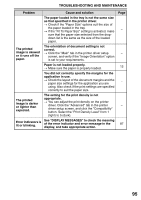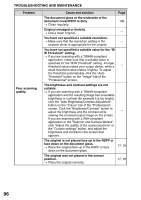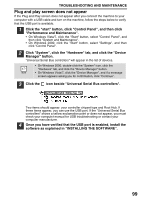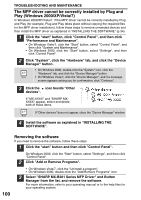Sharp MX-B201D MX-B201D Operation Guide - Page 96
or lighter than, image is darker
 |
View all Sharp MX-B201D manuals
Add to My Manuals
Save this manual to your list of manuals |
Page 96 highlights
TROUBLESHOOTING AND MAINTENANCE Problem Cause and solution The paper loaded in the tray is not the same size as that specified in the printer driver. → Check if the "Paper Size" options suit the size of the paper loaded in the tray. → If the "Fit To Paper Size" setting is activated, make sure that the paper size selected from the dropdown list is the same as the size of the loaded paper. The printed image is skewed or it runs off the paper. The orientation of document setting is not correct. → Click the "Main" tab in the printer driver setup screen, and verify if the "Image Orientation" option is set to your requirements. Paper is not loaded properly. → Make sure the paper is properly loaded. You did not correctly specify the margins for the application in use. → Check the layout of the document margins and the paper size settings for the application you are using. Also check if the print settings are specified correctly to suit the paper size. The printed image is darker or lighter than expected. The setting for the print density is not appropriate. → You can adjust the print density on the printer driver. Click the "Advanced" tab in the printer driver setup screen, and click the "Compatibility" button. Select the "Print Density Level" from 1 (light) to 5 (dark). Error indicators is lit or blinking. See "DISPLAY MESSAGES" to check the meaning of the error indicator and error message in the display, and take appropriate action. Page - - 12 - - 87 95