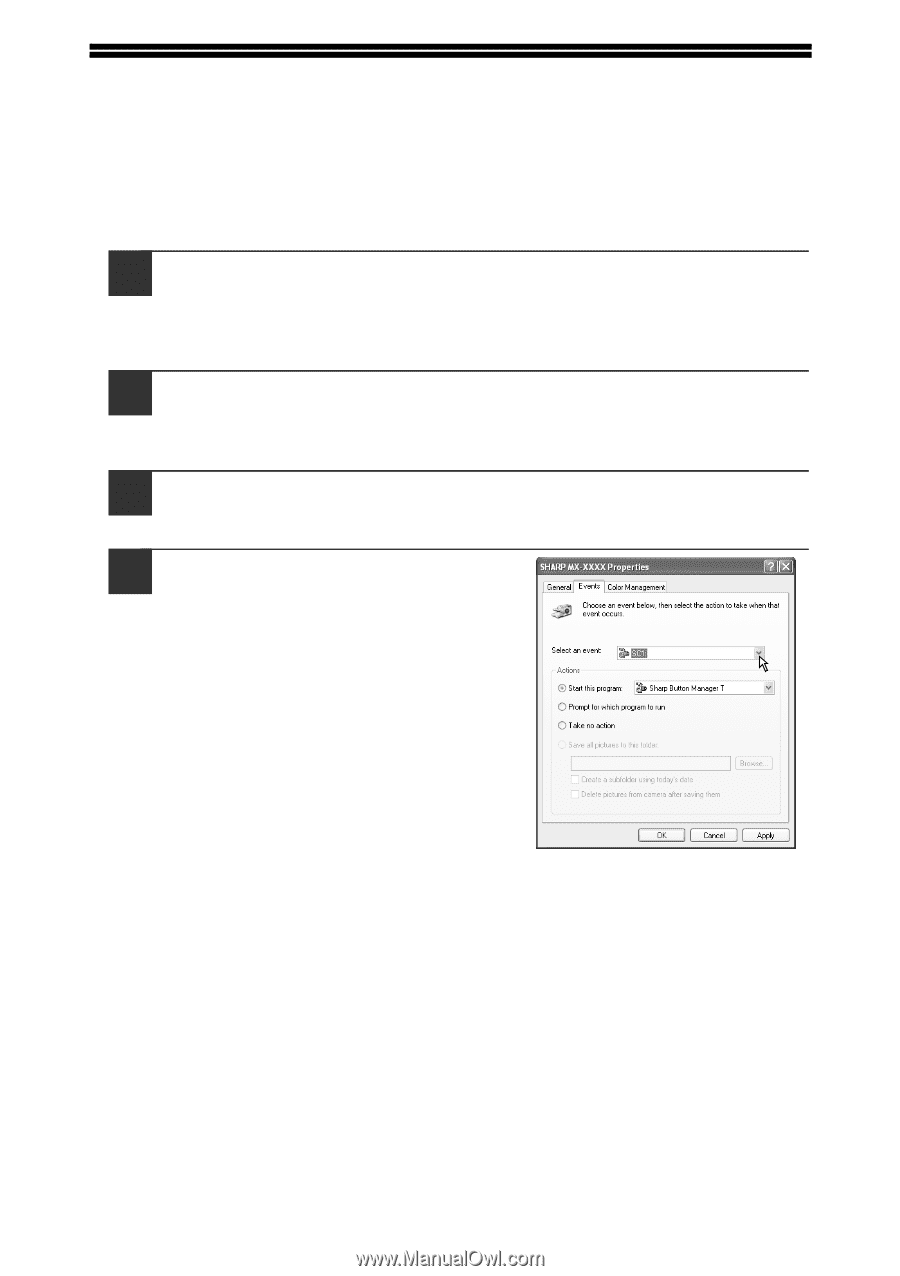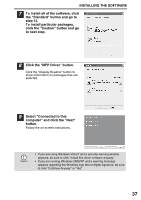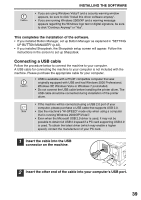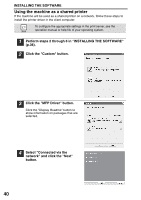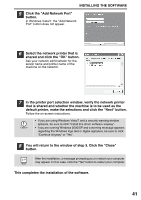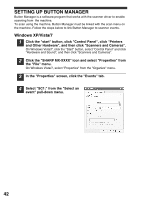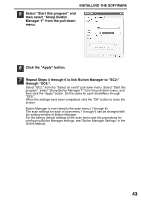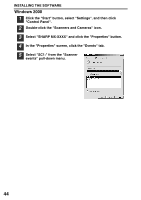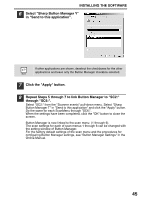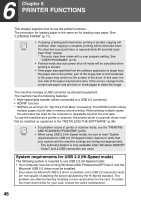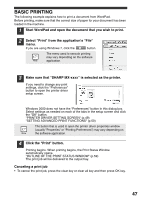Sharp MX-B201D MX-B201D Operation Guide - Page 43
SETTING UP BUTTON MANAGER, Windows XP/Vista/7
 |
View all Sharp MX-B201D manuals
Add to My Manuals
Save this manual to your list of manuals |
Page 43 highlights
SETTING UP BUTTON MANAGER Button Manager is a software program that works with the scanner driver to enable scanning from the machine. To scan using the machine, Button Manager must be linked with the scan menu on the machine. Follow the steps below to link Button Manager to scanner events. Windows XP/Vista/7 1 Click the "start" button, click "Control Panel", click "Printers and Other Hardware", and then click "Scanners and Cameras". On Windows Vista/7, click the "Start" button, select "Control Panel" and click "Hardware and Sound", and then click "Scanners and Cameras". 2 Click the "SHARP MX-XXXX" icon and select "Properties" from the "File" menu. On Windows Vista/7, select "Properties" from the "Organize" menu. 3 In the "Properties" screen, click the "Events" tab. 4 Select "SC1:" from the "Select an event" pull-down menu. 42