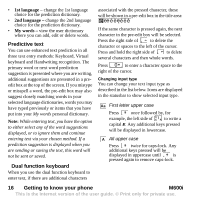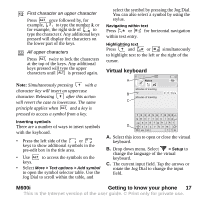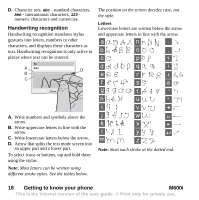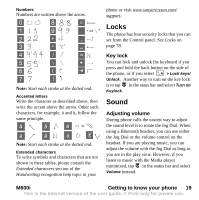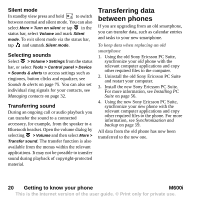Sony Ericsson M600i User Guide - Page 15
Text Entry, M600i, Getting to know your phone, Editing text, Text options
 |
View all Sony Ericsson M600i manuals
Add to My Manuals
Save this manual to your list of manuals |
Page 15 highlights
Managing your multimedia files You can organize your media files directly in the respective multimedia application. The media folders are displayed on two tabs. • Use the virtual keyboard located in the status bar. • Write directly on the screen using the stylus. A Picture gallery B Clipart 12:07, 14/03/05 Favorites 08:12, 21/07/05 Butterfly.jpg 09:03, 12/05/05 Coffee.jpg 09:00, 28/05/05 Plane.gif 13:00, 30/05/05 View More A. Phone memory tab. B. Memory Stick tab. When handling files you can select several files in a folder at the same time. You can also add, rename and delete folders. Managing your files in File manager Using File manager, you can handle the content and organization of media, both in the phone memory and on the Memory Stick. See File manager on page 54. Text Entry There are three ways to enter text in the phone: • Use the dual function keyboard below the screen. Editing text Select More to access editing functions like copy, paste and cut text, or if applicable to format text (size, style and alignment). Copy and cut To get access to copy or cut functions you must first highlight the text. To highlight text with the stylus, hold the stylus on the end of the text, wait a moment, and then drag the stylus across the text you wish to copy or cut. To highlight text with the keyboard, see Highlighting text on page 17. Text options When you are editing text, select More > Text options to: • Add symbol - launch the symbols and punctuation marks table. • Auto capitalization - switch Auto capitalization on and off. • Predictive text - enable or disable enhanced text prediction, in the status bar. When the Predictive text is selected you can also select: M600i Getting to know your phone 15 This is the Internet version of the user guide. © Print only for private use.