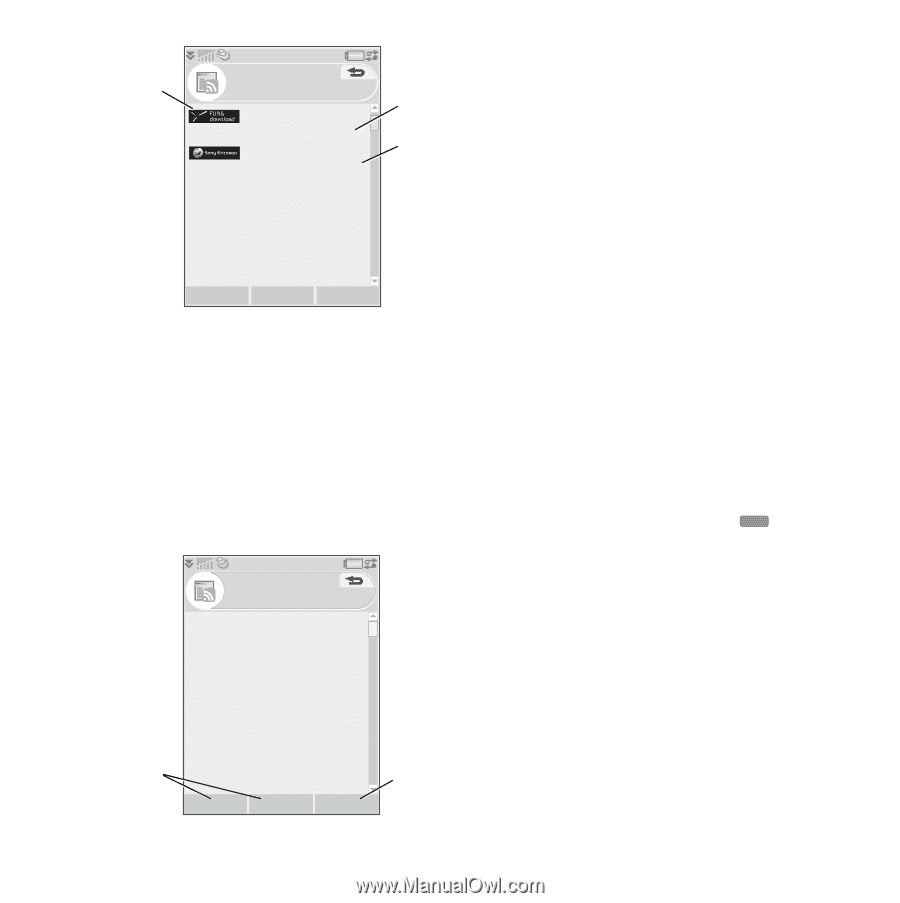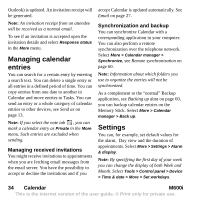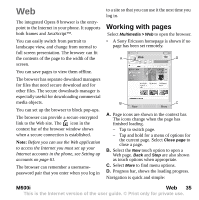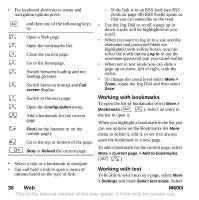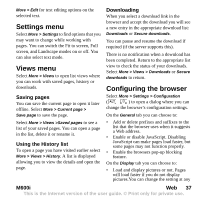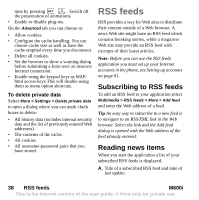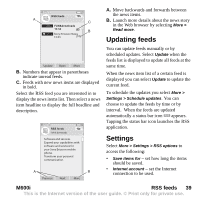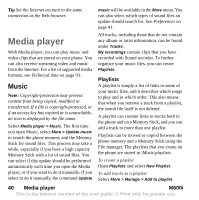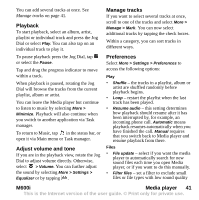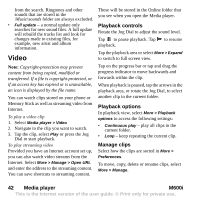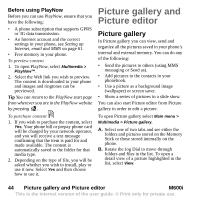Sony Ericsson M600i User Guide - Page 39
Updating feeds, Settings, M600i, RSS feeds - user manual
 |
View all Sony Ericsson M600i manuals
Add to My Manuals
Save this manual to your list of manuals |
Page 39 highlights
A. Move backwards and forwards between RSS feeds the news items. A C B. Launch more details about the news story FUN&downloads in the Web browser by selecting More > 13:34 (8) B Read more. Sony Ericsson News 13:33 (10) Updating feeds Update Open More B. Numbers that appear in parentheses indicate unread feeds. C. Feeds with new news items are displayed in bold. Select the RSS feed you are interested in to display the news items list. Then select a news item headline to display the full headline and description. RSS feeds FUN & downloads Software and services Expand your capabilities with software and services for your Sony Ericsson mobile phone. Transform your personal communication. A B Previous Next More You can update feeds manually or by scheduled updates. Select Update when the feeds list is displayed to update all feeds at the same time. When the news item list of a certain feed is displayed you can select Update to update the current feed. To schedule the updates you select More > Settings > Schedule updates. You can choose to update the feeds by time or by interval. When the feeds are updated automatically a status bar icon RSS appears. Tapping the status bar icon launches the RSS application. Settings Select More > Settings > RSS options to access the following: • Save items for - set how long the items should be saved. • Internet account - set the Internet connection to be used. M600i RSS feeds 39 This is the Internet version of the user guide. © Print only for private use.