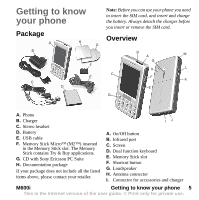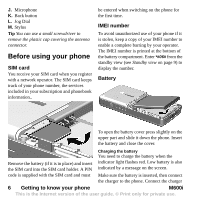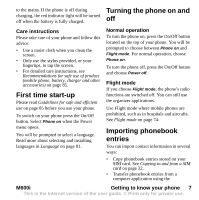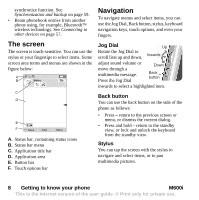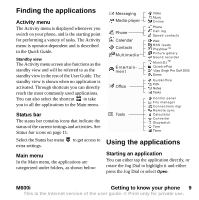Sony Ericsson M600i User Guide - Page 9
Finding the applications, M600i, Getting to know your phone, Activity menu, Status bar, Main menu - not starting
 |
View all Sony Ericsson M600i manuals
Add to My Manuals
Save this manual to your list of manuals |
Page 9 highlights
Finding the applications Activity menu The Activity menu is displayed whenever you switch on your phone, and is the starting point for performing a variety of tasks. The Activity menu is operator-dependent and is described in the Quick Guide. Standby view The Activity menu screen also functions as the standby view and will be referred to as the standby view in the rest of the User Guide. The standby view is shown when no application is activated. Through shortcuts you can directly reach the most commonly used applications. You can also select the shortcut to take you to all the applications in the Main menu. Status bar The status bar contains icons that indicate the status of the current settings and activities. See Status bar icons on page 11. Select the Status bar menu to get access to extra settings. Main menu In the Main menu, the applications are categorized under folders, as shown below: Messaging Media player Phone Calendar Contacts Multimedia Entertainment Office Tools Video Music Online Phone Call log Speed contacts Web RSS feeds P l a y N o w TM Picture gallery Sound recorder M u s i c D J TM QuadraPop Vijay Singh Pro Golf 2005 Demo Quickoffice Pdf+ Notes Tasks Control panel File manager Connections mgr Remote sync Calculator Converter Stopwatch Time Timer Using the applications Starting an application You can either tap the application directly, or rotate the Jog Dial to highlight it and either press the Jog Dial or select Open. M600i Getting to know your phone 9 This is the Internet version of the user guide. © Print only for private use.