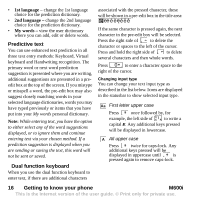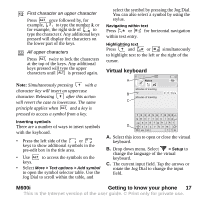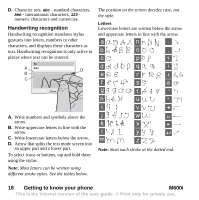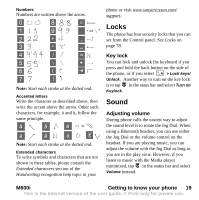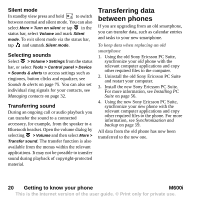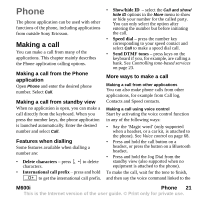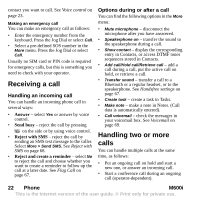Sony Ericsson M600i User Guide - Page 17
M600i, Getting to know your phone, Virtual keyboard, Inserting symbols, Navigating within text
 |
View all Sony Ericsson M600i manuals
Add to My Manuals
Save this manual to your list of manuals |
Page 17 highlights
12 First character an upper character Press ALT once followed by, for example, U I to type the number 3, or for example, the right side of ! Q / W to type the character /. Any additional keys pressed will display the characters on the lower part of the keys. 123 All upper characters Press ALT twice to lock the characters at the top of the keys. Any additional keys pressed will type the upper characters until ALT is pressed again. Note: Simultaneously pressing with a character key will insert an uppercase character. Releasing after this action will revert the case to lowercase. The same principle applies when ALT and a key is pressed to access a symbol from a key. Inserting symbols There are a number of ways to insert symbols with the keyboard. • Press the left side of the + , - Z or . keys to show additional symbols in the pre-edit box in the title area. • Use ALT to access the symbols on the keys. • Select More > Text options > Add symbol to open the symbol selector table. Use the Jog Dial to scroll within the table, and select the symbol by pressing the Jog Dial. You can also select a symbol by using the stylus. Navigating within text Press or for horizontal navigation within text entry. Highlighting text Press and or simultaneously to highlight text to the left or the right of the cursor. Virtual keyboard A Notes Minutes of meeting B Minutes of meeting C Done 1 2 3 4 5 6 7 8 90 q w e r t y u i op cap a s d f g h j k l D z x c v bnm abc àëó 123 , ?@ A. Select this icon to open or close the virtual keyboard. B. Drop down menu. Select > Setup to change the language of the virtual keyboard. C. The current input field. Tap the arrows or rotate the Jog Dial to change the input field. M600i Getting to know your phone 17 This is the Internet version of the user guide. © Print only for private use.