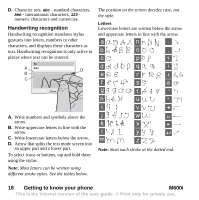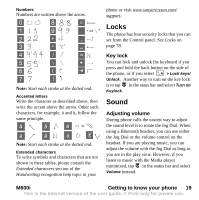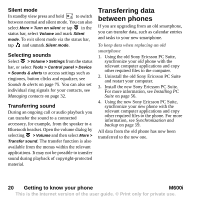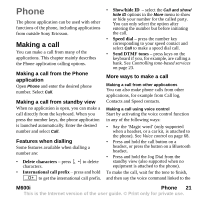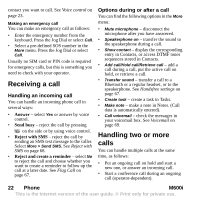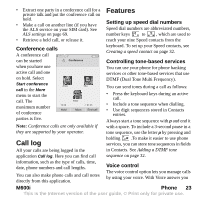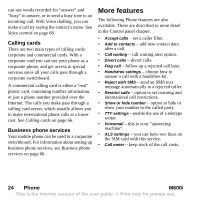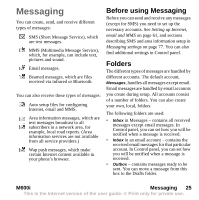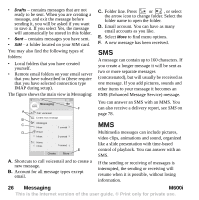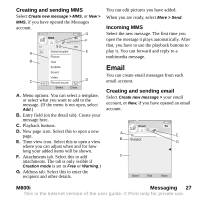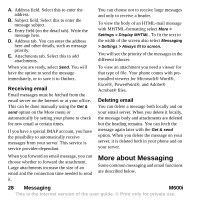Sony Ericsson M600i User Guide - Page 23
Call log, Features, M600i, Phone, Conference calls, Setting up speed dial numbers
 |
View all Sony Ericsson M600i manuals
Add to My Manuals
Save this manual to your list of manuals |
Page 23 highlights
• Extract one party in a conference call for a private talk and put the conference call on hold. • Make a call on another line (if you have the ALS service on your SIM card). See ALS settings on page 69. • Retrieve a held call, or release it. Features Setting up speed dial numbers Speed dial numbers are abbreviated numbers, number keys E R to N M , which are used to reach your nine Speed contacts from the Conference calls A conference call keyboard. To set up your Speed contacts, see Creating a speed contact on page 32. can be started when you have one active call and one on hold. Select Start conference call in the More menu to start the call. The maximum number of conference parties is five. Conference 1 2 Anne Shu 3 12:20 Hold Peter More 01:25 End call Note: Conference calls are only available if they are supported by your operator. Controlling tone-based services You can use your phone for phone banking services or other tone-based services that use DTMF (Dual Tone Multi Frequency). You can send tones during a call as follows: • Press the keyboard keys during an active call. • Include a tone sequence when dialling. • Use digit sequences stored in Contacts entries. Always start a tone sequence with p and end it with a space. To include a 3-second pause in a tone sequence, use the letter p by pressing and Call log holding .To make it easier to use phone services, you can store tone sequences in fields All your calls are being logged in the application Call log. Here you can find call in Contacts. See Adding a DTMF tone sequence on page 32. information, such as the type of calls, time, date, phone numbers and call lengths. You can also make phone calls and call notes directly from this application. Voice control The voice control option lets you manage calls by using your voice. With Voice answer you M600i Phone 23 This is the Internet version of the user guide. © Print only for private use.