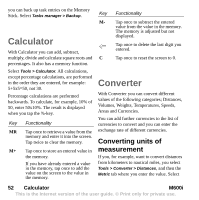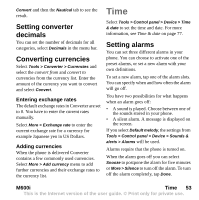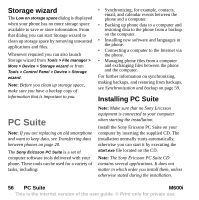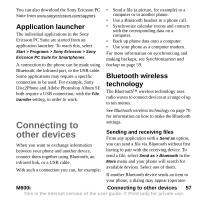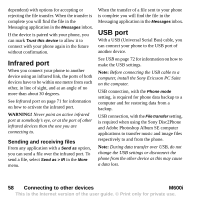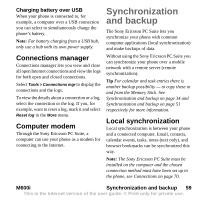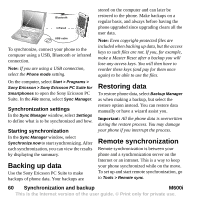Sony Ericsson M600i User Guide - Page 55
Installing applications, M600i, Managing files and applications, Launching media files - jar applications
 |
View all Sony Ericsson M600i manuals
Add to My Manuals
Save this manual to your list of manuals |
Page 55 highlights
a device that does not allow you to browse folders (for example, a camera) you use File manager to put the required file into a folder accessible by that device. Launching media files You can launch media files direct from File manager by selecting them. Renaming a Memory Stick You can rename a Memory Stick to give it a name that is meaningful to you. This name will be shown in the folders menu. Select Tools > File manager > More > Device > Format Memory Stick > Rename. Formatting a Memory Stick New Memory Sticks are normally formatted the first time they are inserted in a phone. Note: Do not remove a Memory Stick during formatting, which may take some time. Select Tools > File manager > More > Device > Format Memory Stick > Format. Note: All information on the Memory Stick will be deleted during formatting. Installing applications You can install the following two types of applications in your phone: • Applications specifically intended for your phone or compatible with the Symbian operating system. These installation files have the extension .SIS. • Java applications compatible with the Symbian operating system. These installation files have the extension .jar or .jad. Install an application by selecting Tools > File manager > More > Device > Install. Select the required application and select Details to view information about the certificate. If the signature details are OK, select Install and follow the instructions in the phone. The application will be installed in Tools folder. You can move it to another folder if you desire. Note: Only install applications where the vendor identity and file integrity can be verified. To be sure that a certificate has not been revoked, you can select Security, mark Enable revocation check and enter the URLaddress where the certificate can be checked. Removing applications It is sometimes necessary to remove installed applications to free up storage space. Select Tools > File manager > More > Device > Uninstall. Confirm with Yes. M600i Managing files and applications 55 This is the Internet version of the user guide. © Print only for private use.