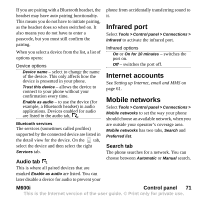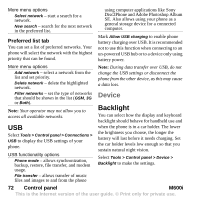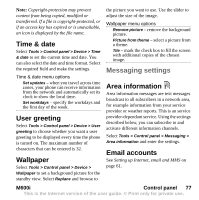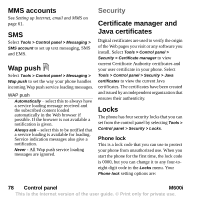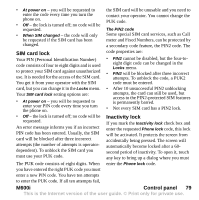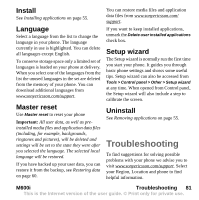Sony Ericsson M600i User Guide - Page 76
Storage wizard, Text input, Themes, Control panel, M600i, Buttons & screen, Equalizer
 |
View all Sony Ericsson M600i manuals
Add to My Manuals
Save this manual to your list of manuals |
Page 76 highlights
Buttons & screen Select Tools > Control panel > Device > Sounds & alerts > Buttons & screen and then select sounds for when you press keys and buttons and tap the screen. Equalizer The equalizer changes the frequency balance of the sound from the Media player. Select Tools > Control panel > Device > Sounds & alerts > Equalizer to make the settings. The drop-down menu contains presets for different music genres. Mega Bass is a setting that provides more powerful bass tones regardless of volume. Auto capitalization - select if you want auto capitalization to be active. Handwriting - select if you want a software for handwriting recognition to be active. The JotPro software is delivered with the phone and is default. The JotPro software takes handwriting input simultaneously with the keyboard. You may install third party handwriting recognition software, but keyboard input will only be supported if it is enabled in that software. If the software has a setup option you will be able to access it through Setup in the More menu. Virtual keyboard - select this if you want the virtual keyboard to be available. Select Setup in the More menu to select language for the keyboard layout Storage wizard See Storage wizard on page 56. Text input Select Tools > Control panel > Device > Text input to do the following: • Change the settings in the text options menu of the text entry applications, see Text Entry on page 15. • Select and set up text input software. Predictive text - select languages for predictive text entry and select if you want predictive text to be active. Themes With themes you can personalize your phone. Themes control, for example, the colour of the screen and the text, the icons, the wallpaper and the skins. Themes also include a set of sounds to use as ringtones and SMS and MMS alerts. Select Tools > Control panel > Device > Themes to choose a theme from a list and view it. To apply a theme, choose Select. Using the More menu you can delete or send a theme. It is not possible to delete a theme that is currently in use or is predefined. 76 Control panel M600i This is the Internet version of the user guide. © Print only for private use.