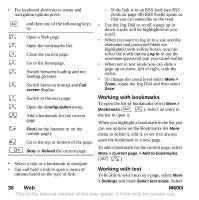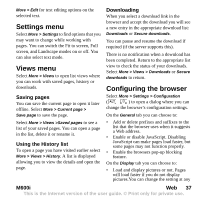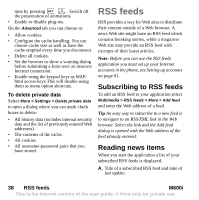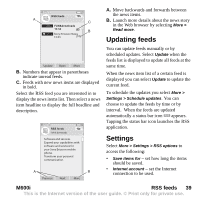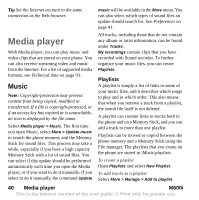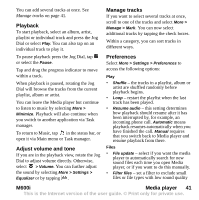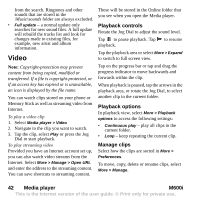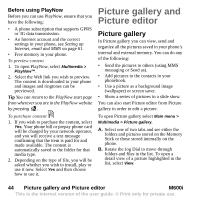Sony Ericsson M600i User Guide - Page 41
M600i, Media player, Playback, Adjust volume and tone, Manage tracks, Preferences
 |
View all Sony Ericsson M600i manuals
Add to My Manuals
Save this manual to your list of manuals |
Page 41 highlights
You can add several tracks at once. See Manage tracks on page 41. Playback To start playback, select an album, artist, playlist or individual track and press the Jog Dial or select Play. You can also tap on an individual track to play it. To pause playback press the Jog Dial, tap or select the Pause. Tap and drag the progress indicator to move within a track. When playback is paused, rotating the Jog Dial will browse the tracks from the current playlist, album or artist. You can leave the Media player but continue to listen to music by selecting More > Minimize. Playback will also continue when you switch to another application via Task manager. To return to Music, tap in the status bar, or open it via Main menu or Task manager. Adjust volume and tone If you are in the playback view, rotate the Jog Dial to adjust volume directly. Otherwise, select > Volume. You can further adjust the sound by selecting More > Settings > Equalizer or by tapping . Manage tracks If you want to select several tracks at once, scroll to one of the tracks and select More > Manage > Mark. You can now select additional tracks by tapping the check boxes. Within a category, you can sort tracks in different ways. Preferences Select More > Settings > Preferences to access the following options: Play • Shuffle - the tracks in a playlist, album or artist are shuffled randomly before playback begins. • Loop - restart the playlist when the last track has been played. • Resume audio - this setting determines how playback should resume after it has been interrupted by, for example, an incoming phone call. Automatic means playback resumes automatically when you have finished the call. Manual requires that you switch back to Media player and resume playback from there. Files • File update - select if you want the media player to automatically search for new sound files each time you open Media player, or if you want to do this manually. • Filter files - set a filter to exclude small files or file types with low sound quality M600i Media player 41 This is the Internet version of the user guide. © Print only for private use.