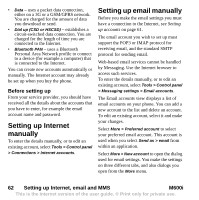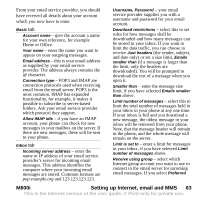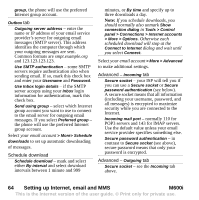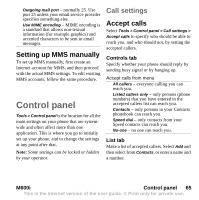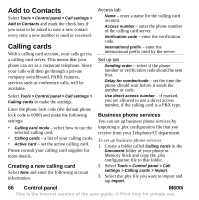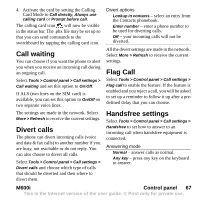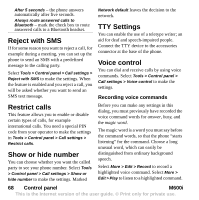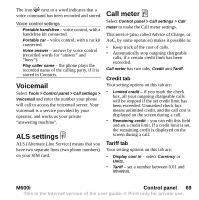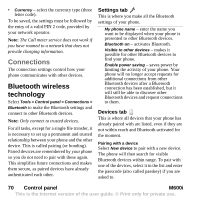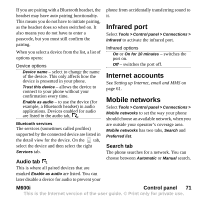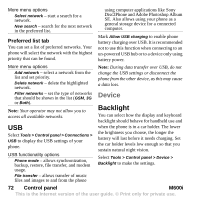Sony Ericsson M600i User Guide - Page 67
Call waiting, Divert calls, Flag Call, Handsfree settings, M600i, Control panel
 |
View all Sony Ericsson M600i manuals
Add to My Manuals
Save this manual to your list of manuals |
Page 67 highlights
4. Activate the card by setting the Calling Card Mode to Call directly, Always use calling card or Prompt before call. The calling card icon will now be visible in the status bar. The .pbx file may be set up so that you can send commands to the switchboard by tapping the calling card icon. Call waiting You can choose if you want the phone to alert you when you receive an incoming call during an ongoing call. Select Tools > Control panel > Call settings > Call waiting and set this option to On/Off. If ALS (two lines on the SIM card) is available, you can set this option to On/Off on two separate voice lines. The settings are made in the network. Select More > Refresh to receive the current settings. Divert calls The phone can divert incoming calls (voice and data & fax calls) to another number if you are busy, not reachable or do not reply. You can also choose to divert all calls. Select Tools > Control panel > Call settings > Divert calls and choose which type of calls that should be diverted and then where to divert them. Divert options Lookup in contacts - select an entry from the Contacts phonebook. Enter number - enter a phone number to be used for diverting calls. Off - your incoming calls will not be diverted. All the divert settings are made in the network. Select More > Refresh to receive the current settings. Flag Call Select Tools > Control panel > Call settings > Flag call to enable the feature. If the feature is enabled and you reject a call, you will be asked to set up a reminder to follow it up after a predefined delay that you can choose. Handsfree settings Select Tools > Control panel > Call settings > Handsfree to set how to answer to an incoming call when handsfree equipment is connected. Answering mode Normal - answer calls as normal. Any key - press any key on the keyboard to answer. M600i Control panel 67 This is the Internet version of the user guide. © Print only for private use.