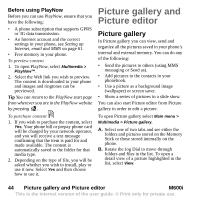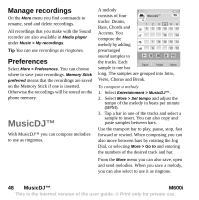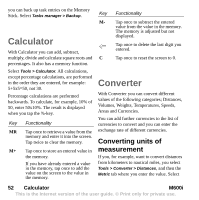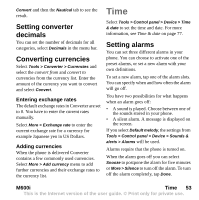Sony Ericsson M600i User Guide - Page 48
Manage recordings, Preferences, MusicDJ™
 |
View all Sony Ericsson M600i manuals
Add to My Manuals
Save this manual to your list of manuals |
Page 48 highlights
Manage recordings On the More menu you find commands to rename, send and delete recordings. All recordings that you make with the Sound recorder are also available in Media player under Music > My recordings. Tip You can use recordings as ringtones. Preferences Select More > Preferences. You can choose where to save your recordings. Memory Stick preferred means that the recordings are saved on the Memory Stick if one is inserted. Otherwise the recordings will be stored on the phone memory. MusicDJ™ With MusicDJ™ you can compose melodies to use as ringtones. A melody consists of four MusicDJ TM tracks: Drums, Bass, Chords and Accents. You compose the melody by adding prearranged 123456 5 5 13 13 13 13 14 14 1 14 14 14 14 9 10 10 sound samples to the tracks. Each sample is one bar Open Insert More long. The samples are grouped into Intro, Verse, Chorus and Break. To compose a melody 1. Select Entertainment > MusicDJ™. 2. Select More > Set tempo and adjust the tempo of the melody in beats per minute (BPM). 3. Tap a bar in one of the tracks and select a sample to insert. You can also copy and paste samples between bars. Use the transport bar to play, pause, stop, fast forward or rewind. When composing you can also move between bars by rotating the Jog Dial, or selecting More > Go to and entering the numbers of the desired track and bar. From the More menu you can also save, open and send melodies. When you save a melody, you can also select to use it as ringtone. 48 MusicDJ™ M600i This is the Internet version of the user guide. © Print only for private use.