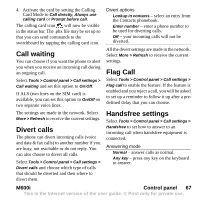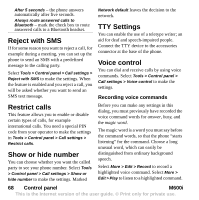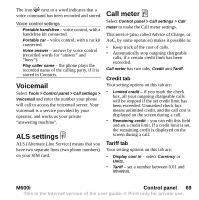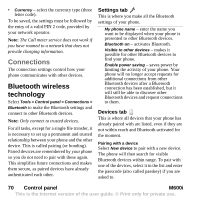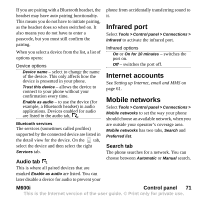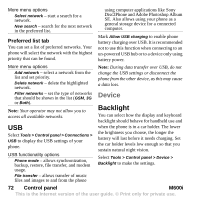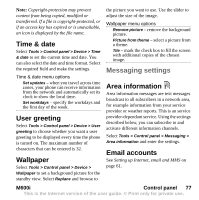Sony Ericsson M600i User Guide - Page 72
USB, Backlight, Device
 |
View all Sony Ericsson M600i manuals
Add to My Manuals
Save this manual to your list of manuals |
Page 72 highlights
More menu options Select network - start a search for a network. New search - search for the next network in the preferred list. Preferred list tab You can set a list of preferred networks. Your phone will select the network with the highest priority that can be found. using computer applications like Sony Disc2Phone and Adobe Photoshop Album SE. Also allows using your phone as a general storage device for a connected computer. Mark Allow USB charging to enable phone battery charging over USB. It is recommended not to use this function when connecting to an un-powered USB hub or to a device only using battery power. More menu options Add network - select a network from the list and set priority. Delete network - delete the highlighted network. Filter networks - set the type of networks that should be shown in the list (GSM, 3G or Both). Note: Your operator may not allow you to access all available networks. USB Select Tools > Control panel > Connections > USB to display the USB settings of your phone. USB functionality options Phone mode - allows synchronization, backup, restore, file transfer, and modem usage. File transfer - allows transfer of music files and images to and from the phone Note: During data transfer over USB, do not change the USB settings or disconnect the phone from the other device, as this may cause a data loss. Device Backlight You can select how the display and keyboard backlight should behave for handheld use and when the phone is in a car holder. The lower the brightness you choose, the longer the battery will last before it needs charging. Set the car holder levels low enough so that you sustain natural night vision. Select Tools > Control panel > Device > Backlight to make the settings. 72 Control panel M600i This is the Internet version of the user guide. © Print only for private use.