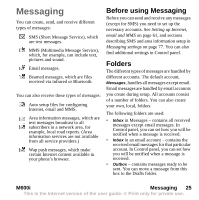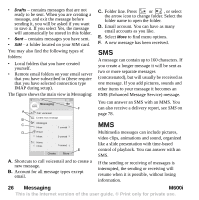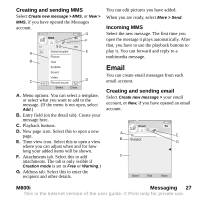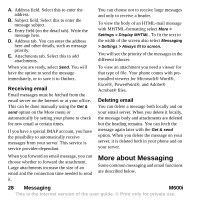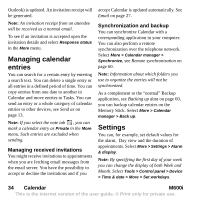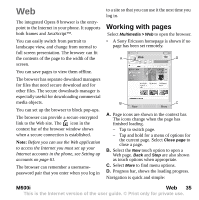Sony Ericsson M600i User Guide - Page 30
Contacts, Using contacts - ringtones
 |
View all Sony Ericsson M600i manuals
Add to My Manuals
Save this manual to your list of manuals |
Page 30 highlights
ordinary email application in your computer. Please consult your email service provider for further details. Contacts Contacts is your personal phonebook where you can store names, phone numbers, email addresses, photos, and other contact information. Information stored on the SIM card is also accessible. SIM card entries can be copied to and from Contacts. Each entry in Contacts can be viewed in four tabs: Links tab - contains fields for name, title, photo, phone and pager numbers, emails, and Web pages. You can handle the contacts in three views: • List view - shows an alphabetical list of contacts when you open Contacts. • Detail view - shows the details for a contact. • Edit view - allows you to add to, and change, the contact's information. Using contacts Contacting others Making a call from Contacts Scroll to the desired contact and press the Jog Dial to open the entry. Scroll to the desired phone number and press the Jog Dial to make a call. Sending an SMS or MMS to a contact To send an SMS or MMS to a contact, you can tap the icon next to a contact's phone number. Address tab - contains fields for addresses, birthday, city, postcode, company and job title. Notes tab - make personal notes for each contact. Audio tab - set a personal ringtone, and a voice command to be used for voice dialling. Creating an owner card You can make your own electronic business card, an owner card, which you can send to another device. To make your owner card, create a new contact and enter your details. Then select More > Settings > Set as My card. Service numbers Some operators have stored their Service numbers on the SIM cards. To find these, 30 Contacts M600i This is the Internet version of the user guide. © Print only for private use.