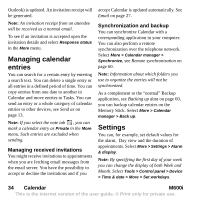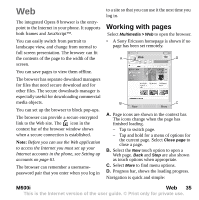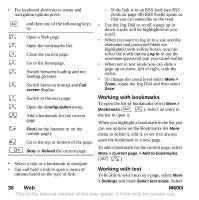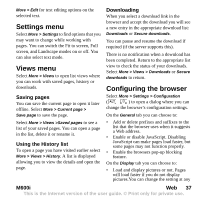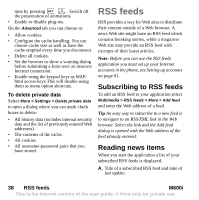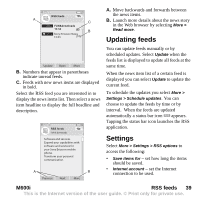Sony Ericsson M600i User Guide - Page 34
Managing calendar entries, Settings, Calendar, M600i, Managing received invitations
 |
View all Sony Ericsson M600i manuals
Add to My Manuals
Save this manual to your list of manuals |
Page 34 highlights
Outlook) is updated. An invitation receipt will be generated. Note: An invitation receipt from an attendee will be received as a normal email. To see if an invitation is accepted open the invitation details and select Response status in the More menu. Managing calendar entries You can search for a certain entry by entering a search text. You can delete a single entry or all entries in a defined period of time. You can copy entries from one date to another in Calendar and move entries to Tasks. You can send an entry or a whole category of calendar entries to other devices, see Send as on page 13. Note: If you select the note tab , you can mark a calendar entry as Private in the More menu. Such entries are excluded when sending. Managing received invitations You might receive invitations to appointments when you are fetching email messages from the email server. You have the possibility to accept or decline the invitations and if you accept Calendar is updated automatically. See Email on page 27. Synchronization and backup You can synchronize Calendar with a corresponding application in your computer. You can also perform a remote synchronization over the telephone network. Select More > Calendar manager > Synchronize, see Remote synchronization on page 60. Note: Information about which folders you use to organize the entries will not be synchronized. As a complement to the "normal" Backup application, see Backing up data on page 60, you can backup calendar entries on the Memory Stick. Select More > Calendar manager > Back up. Settings You can, for example, set default values for the alarm, Day view and the duration of appointments. Select More > Settings > Alarm & display. Note: By specifying the first day of your week you can change the display of both Week and Month. Select Tools > Control panel > Device > Time & date > More > Set workdays. 34 Calendar M600i This is the Internet version of the user guide. © Print only for private use.