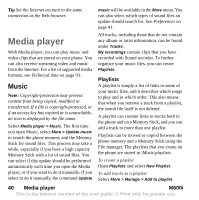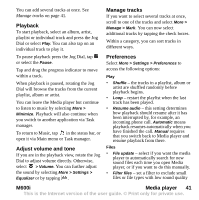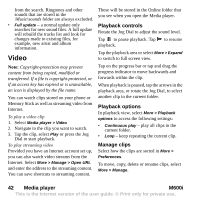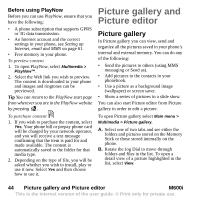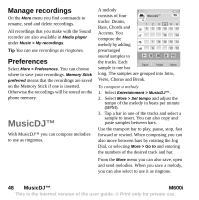Sony Ericsson M600i User Guide - Page 45
M600i, Picture gallery and Picture editor, Options for using picture files, Detail view, Slide shows
 |
View all Sony Ericsson M600i manuals
Add to My Manuals
Save this manual to your list of manuals |
Page 45 highlights
A Picture gallery B Clipart 12:07, 14/03/05 Favorites 08:12, 21/07/05 Butterfly 09:03, 12/05/05 Coffee C 09:00, 28/05/05 F Plane 13:00, 30/05/05 D E View More C. Copyright-protection may prevent content from being copied, modified or transferred. If a file is copyright-protected, or if an access key has expired or is unavailable, an icon is displayed. D. - send a highlighted picture by MMS messaging. This is also available in the detail view of a picture. E. Select More to find menu options. F. The list can be sorted by name, size, type, or date, in ascending or descending order. Select More > Sort by to change the sorting. Options for using picture files You will find options for using pictures under More > Use. Options for managing picture files Select More > Manage files for a menu with options for managing selected files and folders. From this menu you can: • Open Picture editor to create a new picture. • Create a new folder. • Copy, move, rename and delete files. • Copy or move (Import and Export) camera pictures (EXIF type .jpg files) to and from a folder on a Memory Stick and an internal folder. • Open File manager. For more information, see File manager on page 54. Detail view Highlight and select a picture in the list to show the detail view. Select Expand to go to full screen. Mark Zoom in the More menu to enable zoom. (If the picture is expanded, tap to open the More menu.) Rotate the Jog Dial to change the zoom level. The Zoom indicator thumbnail shows the part of the whole picture that is shown zoomed. You can move the thumbnail to pan. Unmark Zoom to disable zoom. Slide shows You can show the contents of a folder as a slide show, moving from picture to picture automatically or manually. Slide shows can M600i Picture gallery and Picture editor 45 This is the Internet version of the user guide. © Print only for private use.