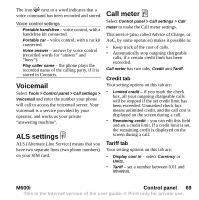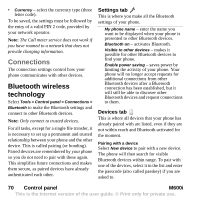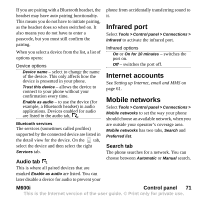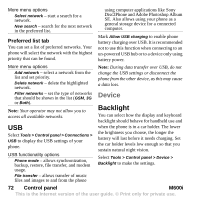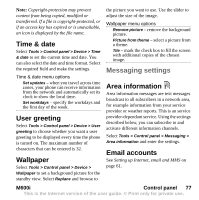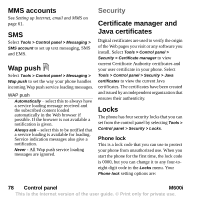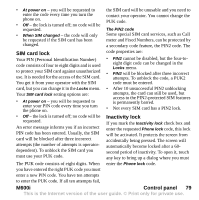Sony Ericsson M600i User Guide - Page 74
Flight mode, Hardware button, Location, Number formats, Power save, Control panel, M600i
 |
View all Sony Ericsson M600i manuals
Add to My Manuals
Save this manual to your list of manuals |
Page 74 highlights
ID and address. In the Settings tab you set the behaviour of the device management session. Flight mode In Flight mode, the phone's radio functions are switched off. You can still use the organizer applications. Location Select Tools > Control panel > Device > Location to set Current time zone and Zone of interest which appear with their current time and date in the application Time. Select the required field and select a time zone or a city in the time zone you want to display. Select Tools > Control panel > Device > Flight mode and choose whether you want to be prompted to choose between Flight mode or Phone on whenever you press the On/Off button. In Flight mode the Flight mode icon is visible in the status bar. To change mode, you can either tap this icon or, when in Phone mode, the Signal strength icon . Home time zone is not actually displayed in Time but makes it easier to reset your current time zone when you return home. Location menu options Set updates - when you travel across time zones, your phone can receive information from the network and automatically set the clock to show the local time. Hardware button You can personalize the function of the shortcut button. Select Tools > Control panel > Device > Hardware button to make the settings. The shortcut button can be set to open any of the following: Activity menu, Internet, Main menu, Media player, Sound recorder or Task manager. Number formats Select Tools > Control panel > Device > Number formats to set the format used to display distances, decimal separator, thousands separator, currency and symbol position. The default values depend on the language you have selected. Power save Select Tools > Control panel > Device > Power save to set power save behaviour. If you have set Tools > Control panel > Device > Backlight to Auto, the phone will 74 Control panel M600i This is the Internet version of the user guide. © Print only for private use.