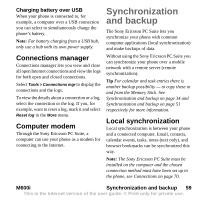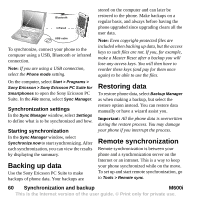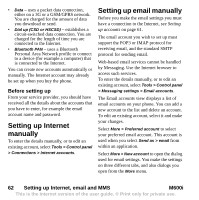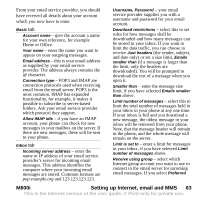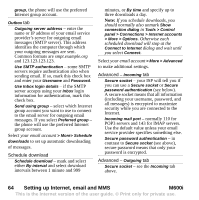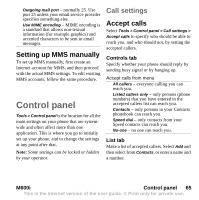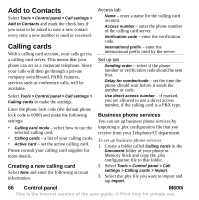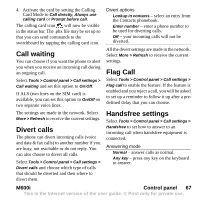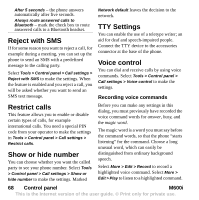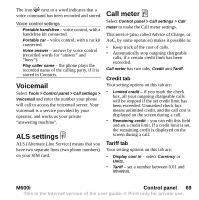Sony Ericsson M600i User Guide - Page 64
Setting up Internet, email and MMS, M600i, Schedule download, Advanced
 |
View all Sony Ericsson M600i manuals
Add to My Manuals
Save this manual to your list of manuals |
Page 64 highlights
group, the phone will use the preferred Internet group account. Outbox tab Outgoing server address - enter the name or IP address of your email service provider's server for outgoing email messages (SMTP server). This address identifies the computer through which your outgoing messages are sent. Common formats are smpt.example.org and 123.123.123.123. Use SMTP authentication - some SMTP servers require authentication also when sending email. If so, mark this check box and enter your Username and Password. Use Inbox login details - if the SMTP server accepts using your Inbox login information for authentication, mark this check box. Send using group - select which Internet group account you want to use to connect to the email server for outgoing email messages. If you select Preferred group - the phone will use the preferred Internet group account. Select your email account > More> Schedule downloads to set up automatic downloading of messages. Schedule download Schedule download - mark and select either By interval and select download intervals between 1 minute and 999 minutes, or By time and specify up to three downloads a day. Note: If you schedule downloads, you should normally also unmark Show connection dialog in Tools > Control panel > Connections > Internet accounts > More > Options. Otherwise each scheduled download will stop at the Connect to Internet dialog and wait until you select Connect. Select your email account > More > Advanced to make additional settings. Advanced - Incoming tab Secure socket - your ISP will tell you if you can use a Secure socket or Secure password authentication (see below). A secure socket means that all information (including your username, password, and all messages) is encrypted to maximize security while you are connected to the Internet. Incoming mail port - normally 110 for POP3 servers and 143 for IMAP servers. Use the default value unless your email service provider specifies something else. Secure password authentication - in contrast to Secure socket (see above), secure password means that only your password is encrypted. Advanced - Outgoing tab Secure socket - see the Incoming tab above. 64 Setting up Internet, email and MMS M600i This is the Internet version of the user guide. © Print only for private use.