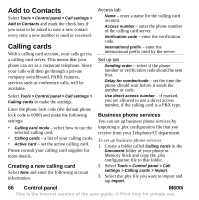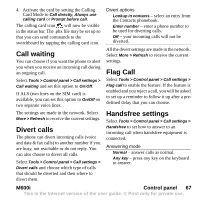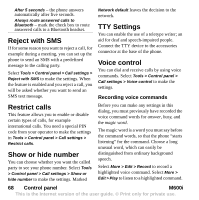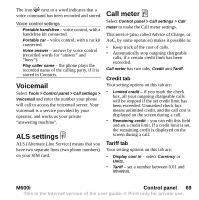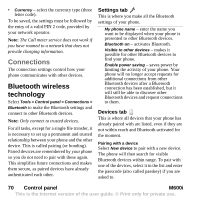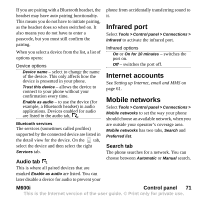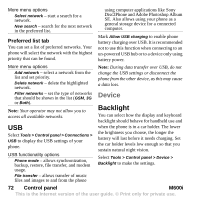Sony Ericsson M600i User Guide - Page 71
Infrared port, Internet accounts, Mobile networks, M600i, Control panel, Audio tab, Search tab
 |
View all Sony Ericsson M600i manuals
Add to My Manuals
Save this manual to your list of manuals |
Page 71 highlights
If you are pairing with a Bluetooth headset, the headset may have auto pairing functionality. This means you do not have to initiate pairing, as the headset does so when switched on. It also means you do not have to enter a passcode, but you must still confirm the pairing. When you select a device from the list, a list of options opens: Device options Device name - select to change the name of the device. This only affects how the device is presented in your phone. Trust this device - allows the device to connect to your phone without your confirmation every time. Enable as audio - to use the device (for example, a Bluetooth headset) in audio applications. Devices enabled for audio are listed in the audio tab, . Bluetooth services The services (sometimes called profiles) supported by the connected device are listed in the detail view for the device. On the tab, select the device and then select the right Services tab. Audio tab This is where all paired devices that are marked Enable as audio are listed. You can later disable a device for audio to prevent your phone from accidentally transferring sound to it. Infrared port Select Tools > Control panel > Connections > Infrared to activate the infrared port. Infrared options On or On for 10 minutes - switches the port on. Off - switches the port off. Internet accounts See Setting up Internet, email and MMS on page 61. Mobile networks Select Tools > Control panel > Connections > Mobile networks to set the way your phone should choose an available network, when you are outside your operator's coverage area. Mobile networks has two tabs, Search and Preferred list. Search tab The phone searches for a network. You can choose between Automatic or Manual search. M600i Control panel 71 This is the Internet version of the user guide. © Print only for private use.