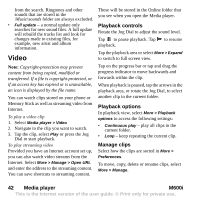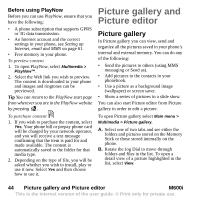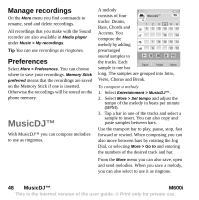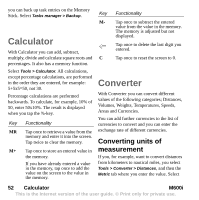Sony Ericsson M600i User Guide - Page 47
Sound recorder, Record, Playback
 |
View all Sony Ericsson M600i manuals
Add to My Manuals
Save this manual to your list of manuals |
Page 47 highlights
Zoom mode The Zoom indicator thumbnail view shows the part of the whole picture that is shown zoomed. You can use the stylus to drag the picture on the screen. You can capture the visible part of the picture: select More > Edit > Crop. Editing options Select More > Edit for a menu of editing options. You can rotate, mirror or flip a picture, paste the contents of the clipboard into the picture, and resize it for different uses such as MMS image or as wallpaper. You can undo your changes. Adding clipart, text or frames Select More > Add to add clipart, formatted text or a frame to a picture.Frames are applied to the whole picture. Adding effects Select More > Effects to filter a picture. For some of the filters you can adjust the level of the effect. Preferences Select More > Preferences to set the size, background colour and quality (Good, Medium or High - this will affect the file size) for new pictures that you create with Picture editor. Sound recorder Select Multimedia > Sound recorder. Tip You can assign the shortcut button to launch the Sound recorder and to start and stop recording. See Hardware button on page 74. Record To start a new recording, scroll to New recording and press the Jog Dial or tap Rec. Recording starts after the beep. You can also continue previous recordings. Scroll to the desired clip and select Rec. Recording will resume at the end of the previously recorded material. Press Stop when you are finished recording. Playback Scroll to the desired clip and select Play. Rotate the Jog Dial to adjust the playback volume. M600i Sound recorder 47 This is the Internet version of the user guide. © Print only for private use.