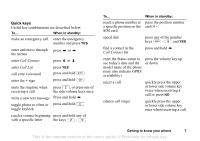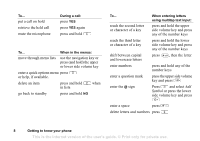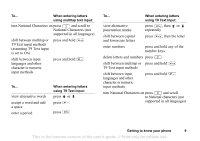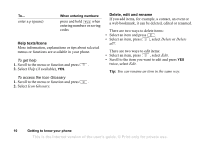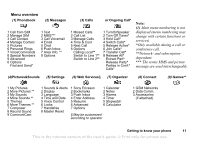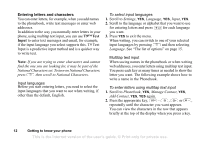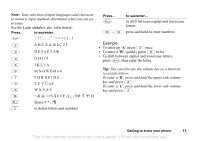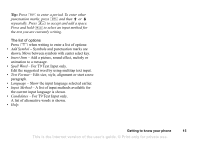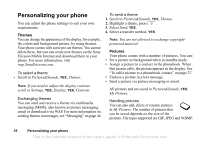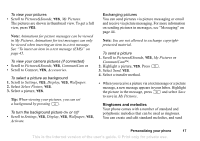Sony Ericsson T290a User Guide - Page 13
T9™ Text, Input, Entering letters and characters
 |
View all Sony Ericsson T290a manuals
Add to My Manuals
Save this manual to your list of manuals |
Page 13 highlights
Entering letters and characters You can enter letters, for example, when you add names to the phonebook, write text messages or enter web addresses. In addition to the way you normally enter letters in your phone, using multitap text input, you can use T9™ Text Input to enter text messages and email, for example, if the input language you select supports this. T9 Text Input is a predictive input method and is a quicker way to write text. Note: If you are trying to enter characters and cannot find the one you are looking for, it may be part of the National Characters set. To turn on National Characters, press then scroll to National Characters. Input languages Before you start entering letters, you need to select the input languages that you want to use when writing, if other than the default, English. To select input languages 1. Scroll to Settings, YES, Language, YES, Input, YES. 2. Scroll to the language or alphabet that you want to use for entering letters and press for each language you want. 3. Press YES to exit the menu. When writing, you can switch to one of your selected input languages by pressing and then selecting Language. See "The list of options" on page 15. Multitap text input When saving names in the phonebook or when writing web addresses, you enter letters using multitap text input. You press each key as many times as needed to show the letter you want. The following example shows how to write a name in the Phonebook. To enter letters using multitap text input 1. Scroll to Phonebook, YES, Manage Contact, YES, Add Contact, YES, YES again. 2. Press the appropriate key, - , or , repeatedly until the character you want appears. You can view the characters in the row that appears briefly at the top of the display when you press a key. 12 Getting to know your phone This is the Internet version of the user's guide. © Print only for private use.